
Manually print on both sides (Mac OS X)
NOTE:
This product includes an automatic two-sided printing feature. However, the product also can print
two-sided jobs manually if the paper is not supported by automatic two-sided printing, or if the duplex unit
has been disabled.
1.
Insert enough paper into Tray 1 to accommodate the print job.
2.
On the File menu, click the Print option.
3.
In the Printer drop-down list, select this product.
4.
Select the Manual Duplex drop-down item.
5.
Click the Manual Duplex check box, and then select a binding option.
ENWW
Print tasks for Mac OS X
39
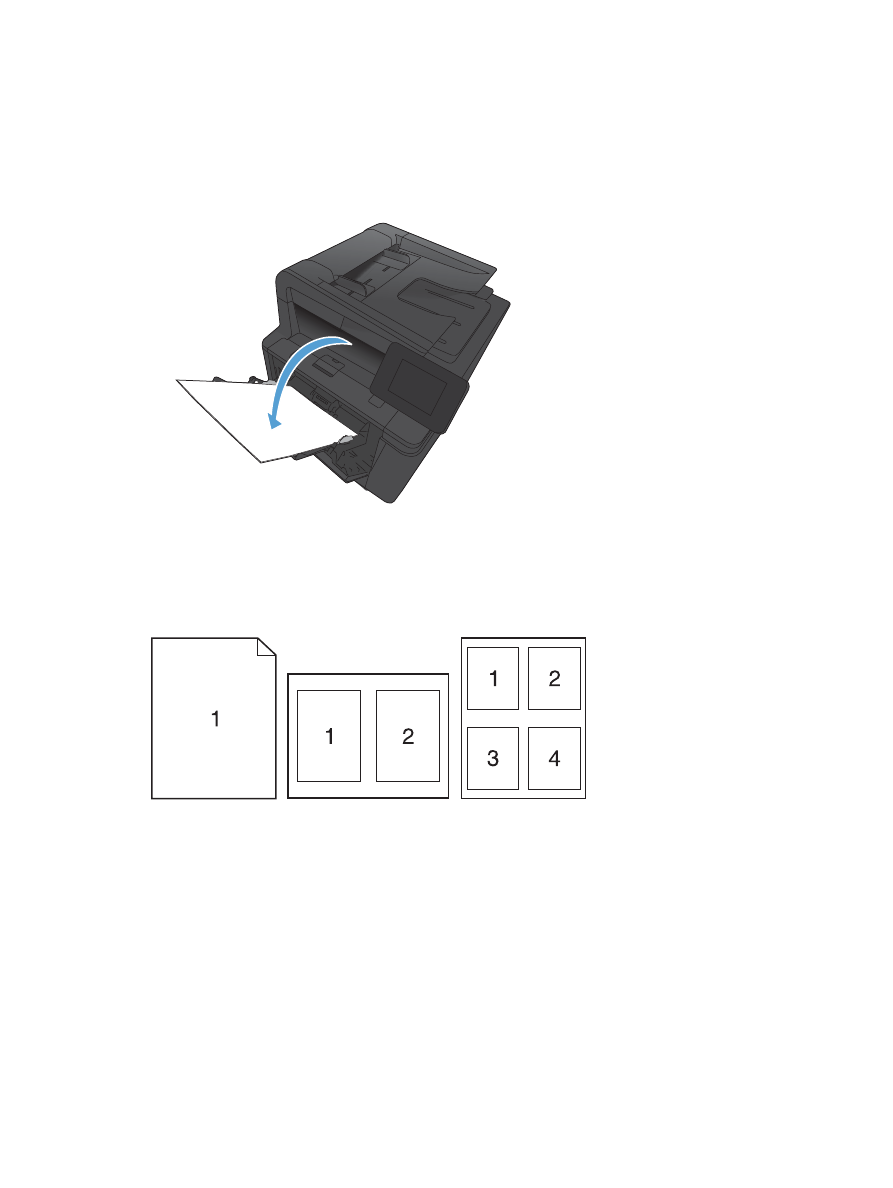
6.
Click the Print button. Follow the instructions in the pop-up window that appears on the computer
screen before replacing the output stack in Tray 1 for printing the second half.
7.
Go to the product, and remove any blank paper that is in Tray 1.
8.
Insert the printed stack in Tray 1 with the printed side down and the top of the pages toward the
product.
9.
If prompted, touch the appropriate control panel button to continue.