
LASERJET PRO 400 MFP
User Guide
M425
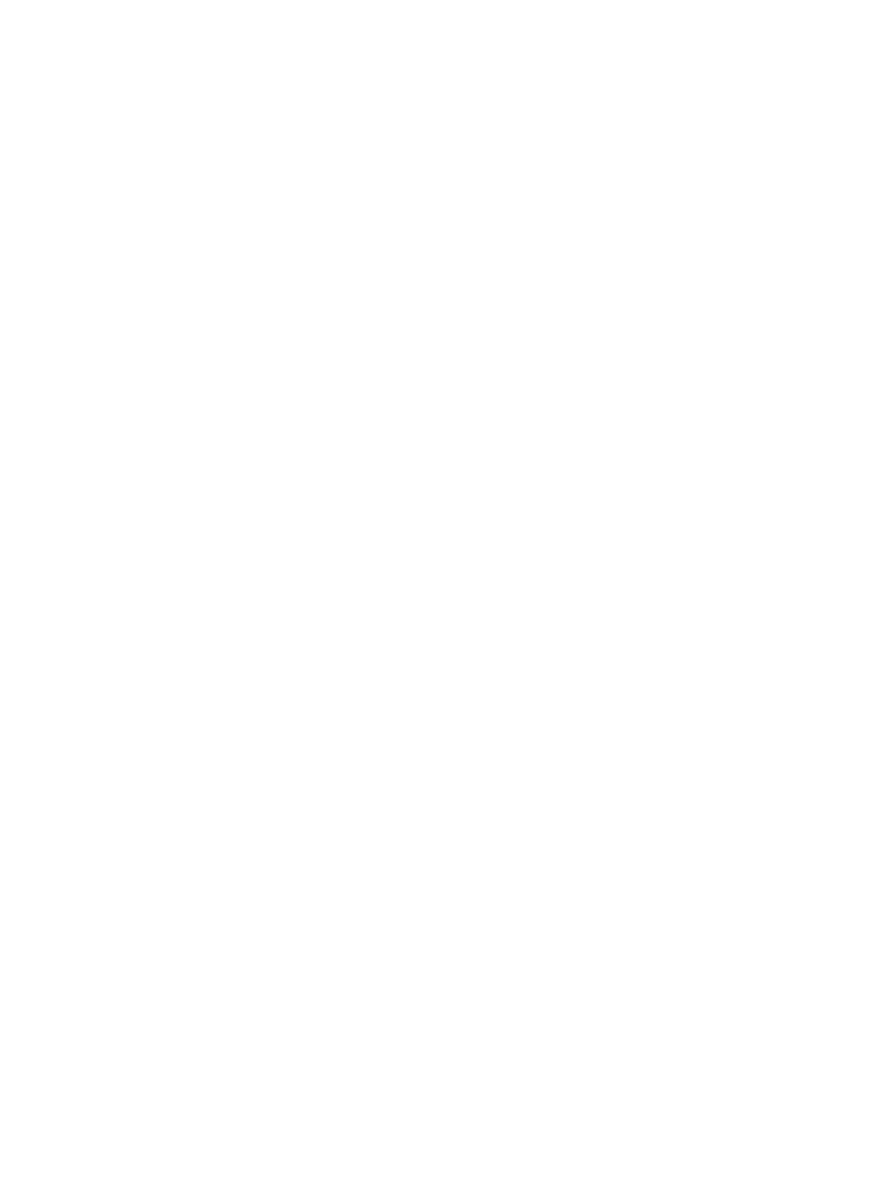
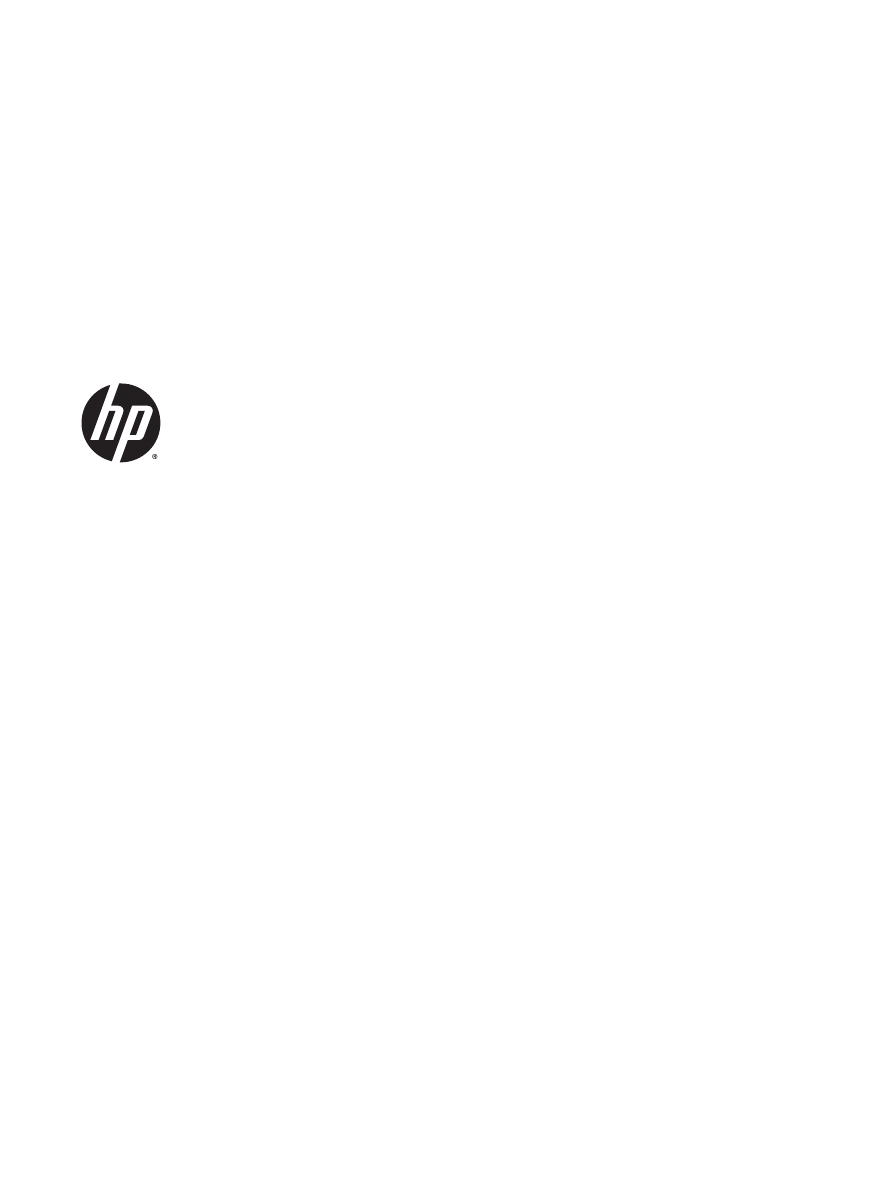
HP LaserJet Pro 400 MFP M425 Series
User Guide
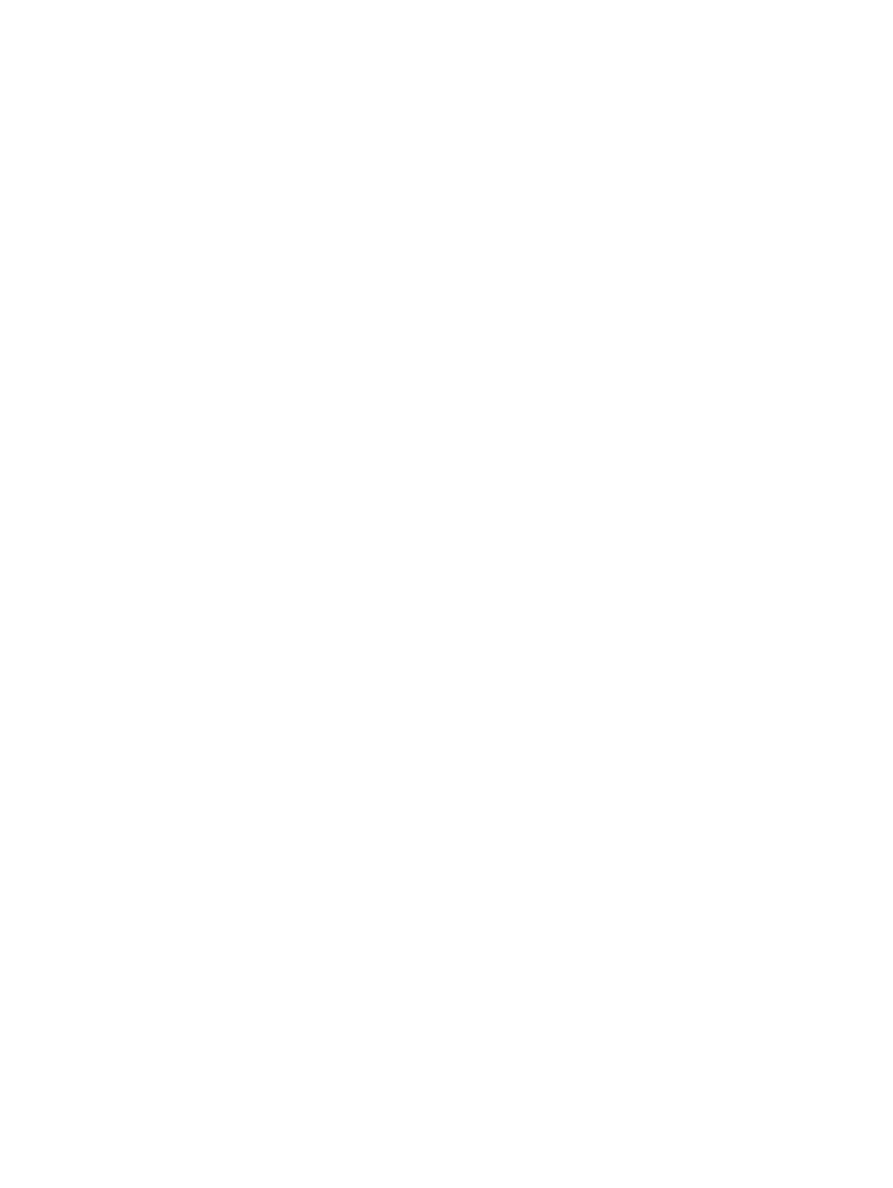
Copyright and License
© 2014 Copyright Hewlett-Packard
Development Company, L.P.
Reproduction, adaptation, or translation
without prior written permission is prohibited,
except as allowed under the copyright laws.
The information contained herein is subject to
change without notice.
The only warranties for HP products and
services are set forth in the express warranty
statements accompanying such products and
services. Nothing herein should be construed
as constituting an additional warranty. HP shall
not be liable for technical or editorial errors or
omissions contained herein.
Edition 1, 10/2014
Part number: CF286-91027
Trademark Credits
Adobe
®
, Acrobat
®
, and PostScript
®
are
trademarks of Adobe Systems Incorporated.
Apple and the Apple logo are trademarks of
Apple Computer, Inc., registered in the U.S. and
other countries. iPod is a trademark of Apple
Computer, Inc. iPod is for legal or rightholder-
authorized copying only. Don't steal music.
Bluetooth is a trademark owned by its
proprietor and used by Hewlett-Packard
Company under license.
Java™ is a US trademark of Sun Microsystems,
Inc.
Microsoft®, Windows®, Windows® XP, and
Windows Vista® are U.S. registered trademarks
of Microsoft Corporation.
UNIX
®
is a registered trademark of The Open
Group.
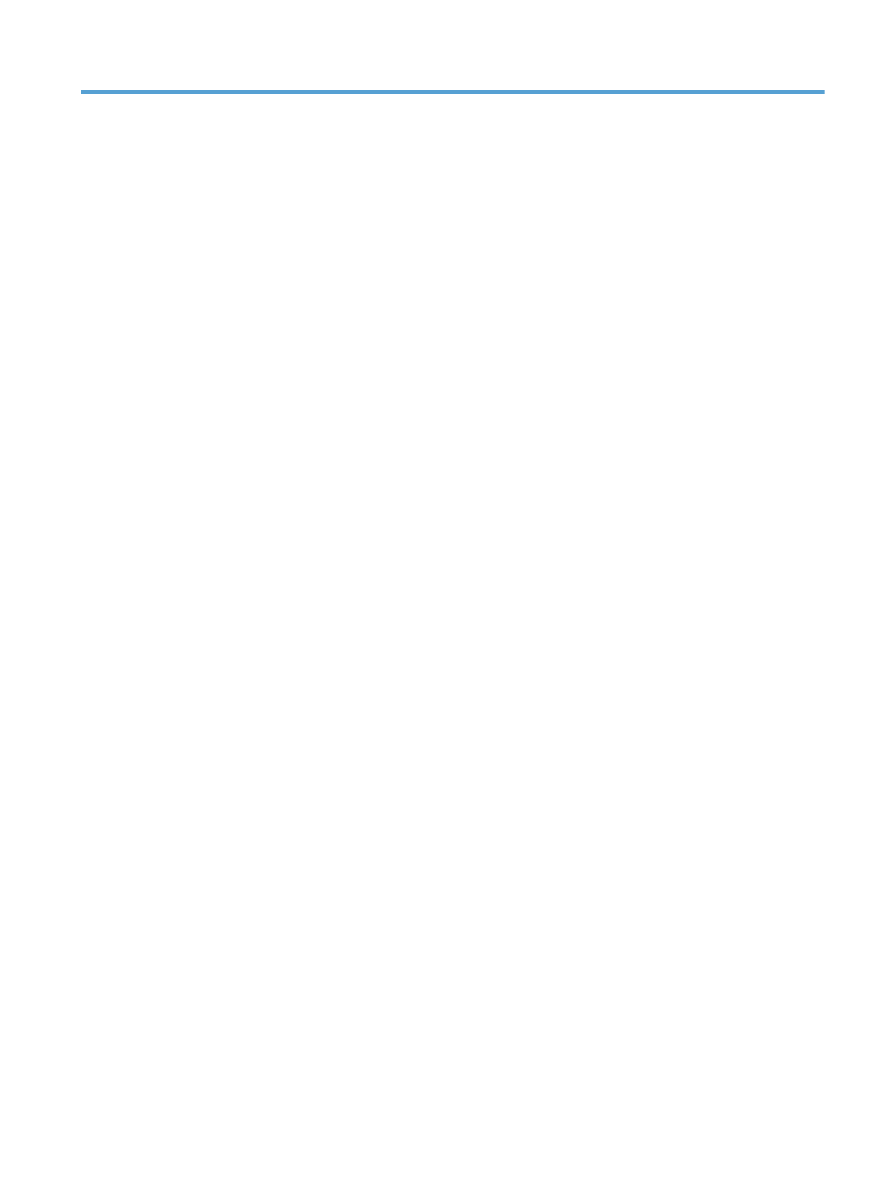
Table of contents
1 Product introduction ..................................................................................................................................... 1
Product views ........................................................................................................................................................ 2
Product front view ............................................................................................................................... 2
Product back view ............................................................................................................................... 3
Serial number and model number location ........................................................................................ 3
Control panel layout ............................................................................................................................ 4
Control-panel Home screen ................................................................................................................ 4
Print product reports ............................................................................................................................................. 6
Printer sharing disclaimer ..................................................................................................................................... 7
2 Paper tray ..................................................................................................................................................... 9
Supported paper sizes ......................................................................................................................................... 10
Supported paper types ........................................................................................................................................ 12
Load the input trays ............................................................................................................................................ 13
Load Tray 1 ........................................................................................................................................ 13
Load Tray 2 ........................................................................................................................................ 14
Load optional Tray 3 ......................................................................................................................... 16
3 Print ........................................................................................................................................................... 19
Supported printer drivers (Windows) .................................................................................................................. 20
Change print-job settings (Windows) .................................................................................................................. 21
Priority for changing print-job settings ............................................................................................ 21
Change the settings for all print jobs until the software program is closed ................................... 21
Change the default settings for all print jobs ................................................................................... 21
Change the product configuration settings ...................................................................................... 21
Change print-job settings (Mac OS X) .................................................................................................................. 23
Priority for changing print-job settings ............................................................................................ 23
Change the settings for all print jobs until the software program is closed ................................... 23
Change the default settings for all print jobs ................................................................................... 23
Change the product configuration settings ...................................................................................... 23
Print tasks for Windows ...................................................................................................................................... 24
ENWW
iii
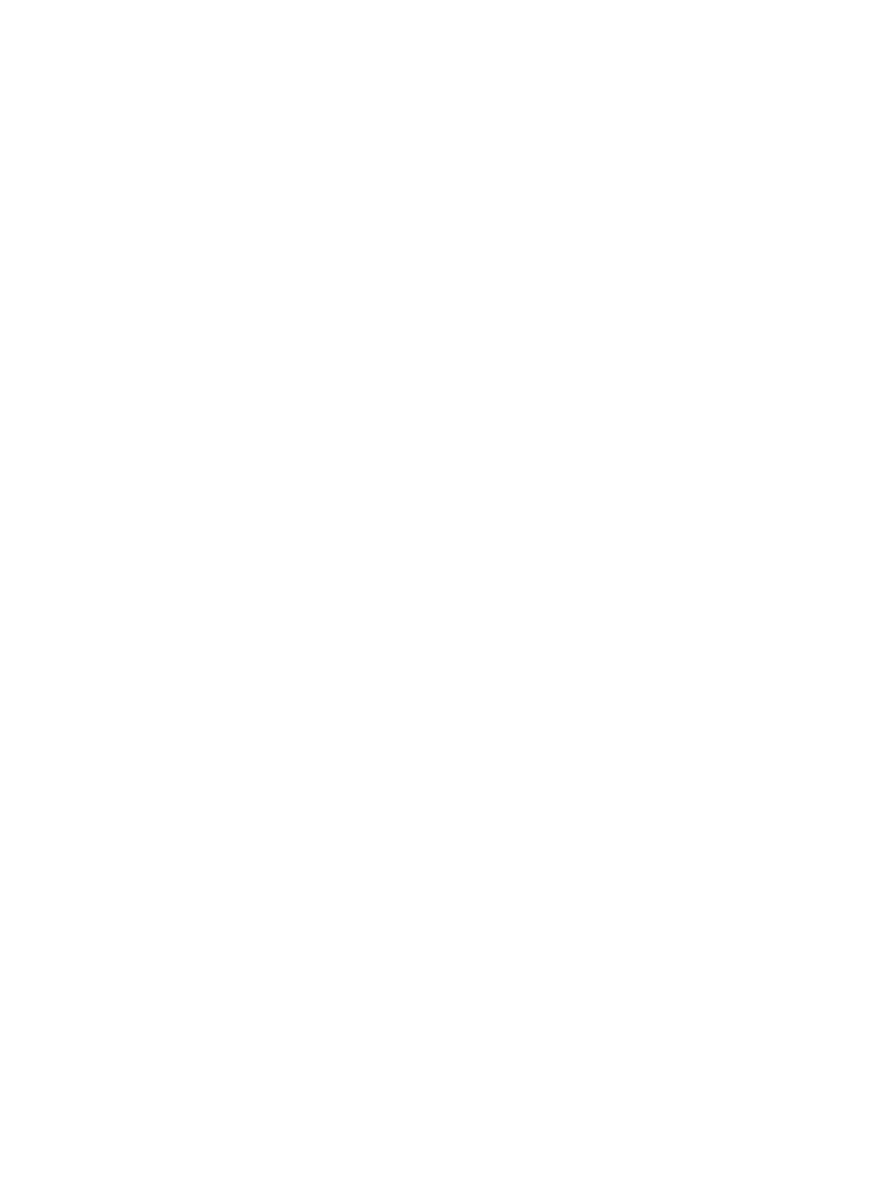
Use a printing shortcut (Windows) ................................................................................................... 24
Create a printing shortcut (Windows) ............................................................................................... 25
Automatically print on both sides with Windows ............................................................................. 27
Manually print on both sides with Windows ..................................................................................... 28
Print multiple pages per sheet with Windows .................................................................................. 30
Select the page orientation (Windows) ............................................................................................ 32
Select the paper type (Windows) ...................................................................................................... 33
Print the first or last page on different paper (Windows) ................................................................ 34
Scale a document to fit page size (Windows) ................................................................................... 35
Create a booklet (Windows) .............................................................................................................. 36
Print tasks for Mac OS X ...................................................................................................................................... 39
Use a printing preset (Mac OS X) ....................................................................................................... 39
Create a printing preset (Mac OS X) .................................................................................................. 39
Automatically print on both sides (Mac OS X) .................................................................................. 39
Manually print on both sides (Mac OS X) .......................................................................................... 39
Print multiple pages on one sheet of paper (Mac OS X) ................................................................... 40
Select the page orientation (Mac OS X) ............................................................................................ 41
Select the paper type (Mac OS X) ...................................................................................................... 41
Print a cover page (Mac OS X) ........................................................................................................... 41
Scale a document to fit page size (Mac OS X) ................................................................................... 41
Create a booklet (Mac OS X) .............................................................................................................. 42
Additional print tasks (Windows) ........................................................................................................................ 43
Cancel a print job (Windows) ............................................................................................................. 43
Select the paper size (Windows) ....................................................................................................... 43
Select a custom paper size (Windows) ............................................................................................. 43
Print watermarks (Windows) ............................................................................................................ 44
Additional print tasks (Mac OS X) ........................................................................................................................ 45
Cancel a print job (Mac OS X) ............................................................................................................. 45
Select the paper size (Mac OS X) ....................................................................................................... 45
Select a custom paper size (Mac OS X) ............................................................................................. 45
Print watermarks (Mac OS X) ............................................................................................................ 45
Create archival-quality prints ............................................................................................................................. 46
Use HP ePrint ....................................................................................................................................................... 47
Use AirPrint .......................................................................................................................................................... 48
Walk-up USB printing .......................................................................................................................................... 49
4 Copy ........................................................................................................................................................... 51
Make a single copy ............................................................................................................................................... 52
Make multiple copies ........................................................................................................................................... 53
Copy a multiple-page original ............................................................................................................................. 54
Collate a copy job ................................................................................................................................................. 55
iv
ENWW
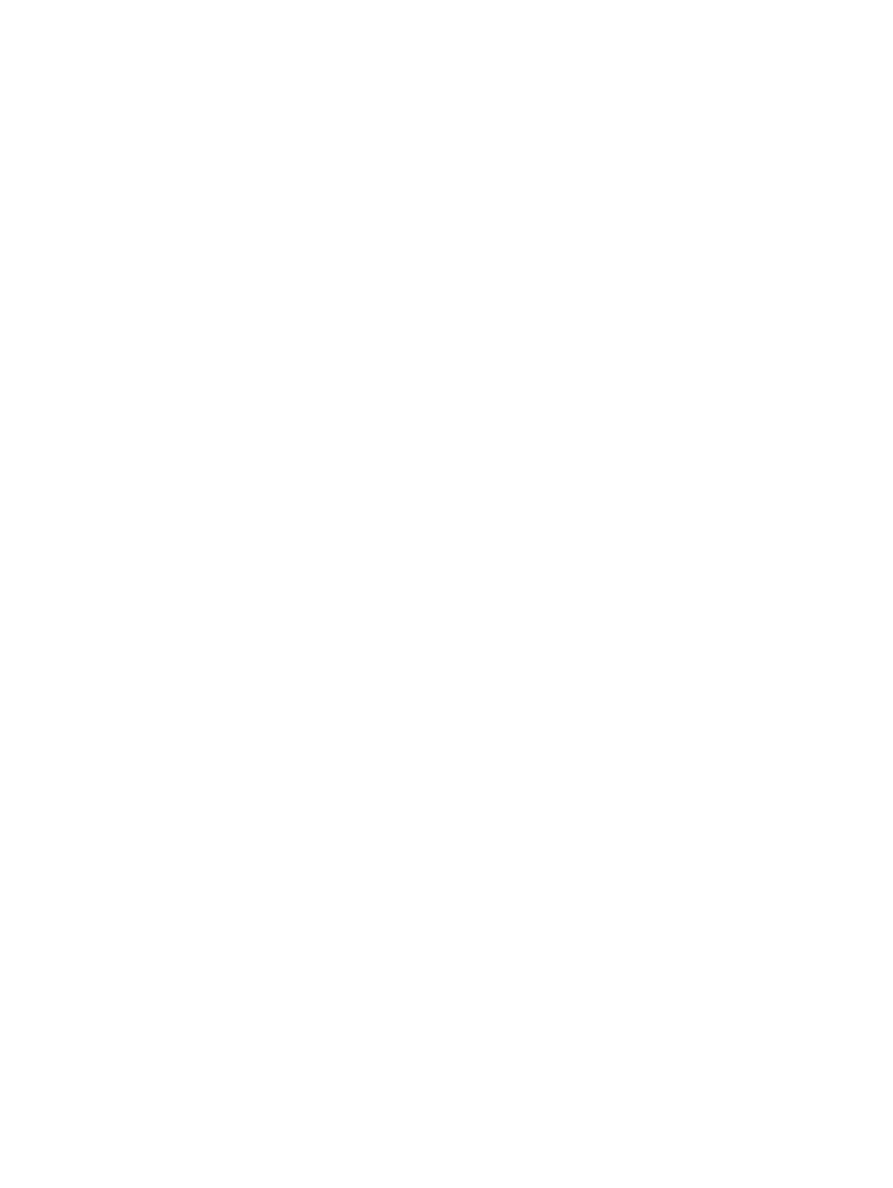
Copy on both sides (duplex) ................................................................................................................................ 56
Reduce or enlarge a copy .................................................................................................................................... 57
Copy identification cards ..................................................................................................................................... 58
Optimize copy quality .......................................................................................................................................... 59
Adjust the lightness or darkness for copies ........................................................................................................ 60
Copy in draft mode .............................................................................................................................................. 61
Set the paper size and type for copying on special paper .................................................................................. 62
Set new default copy settings ............................................................................................................................. 63
Restore copy default settings ............................................................................................................................. 64
5 Scan ........................................................................................................................................................... 65
Scan by using the HP Scan software (Windows) ................................................................................................. 66
Scan by using the HP Scan software (Mac OS X) ................................................................................................. 67
Scan to a USB flash drive ..................................................................................................................................... 68
Set up scan to network folder and scan to email features ................................................................................. 69
Scan to a network folder ..................................................................................................................................... 70
Scan to email ....................................................................................................................................................... 71
Scan by using other software .............................................................................................................................. 72
Scan from a TWAIN-compliant program ........................................................................................... 72
Scan from a WIA-compliant program ............................................................................................... 72
6 Fax ............................................................................................................................................................. 73
Connect fax to a telephone line .......................................................................................................................... 74
Set up fax with a telephone answering machine ................................................................................................ 74
Set up fax with an extension phone .................................................................................................................... 74
Setup for stand-alone fax ................................................................................................................................... 74
Configure the fax time, date, and header ........................................................................................................... 75
Use the control panel ........................................................................................................................ 75
Use the HP Fax Setup Wizard ............................................................................................................ 75
Use special characters in fax headers ................................................................................................................. 75
Use the phone book ............................................................................................................................................. 76
Use the control panel to create and edit the fax phone book .......................................................... 76
Delete phone book entries ................................................................................................................ 76
Create and edit speed-dial entries .................................................................................................... 77
Delete speed-dial entries .................................................................................................................. 78
Create and edit group-dial entries .................................................................................................... 78
Delete group-dial entries .................................................................................................................. 78
Configure send fax settings ................................................................................................................................ 80
Set special dialing symbols and options .......................................................................................... 80
Set a dialing prefix .......................................................................................................... 80
Set the dial tone detection ................................................................................................................ 80
ENWW
v
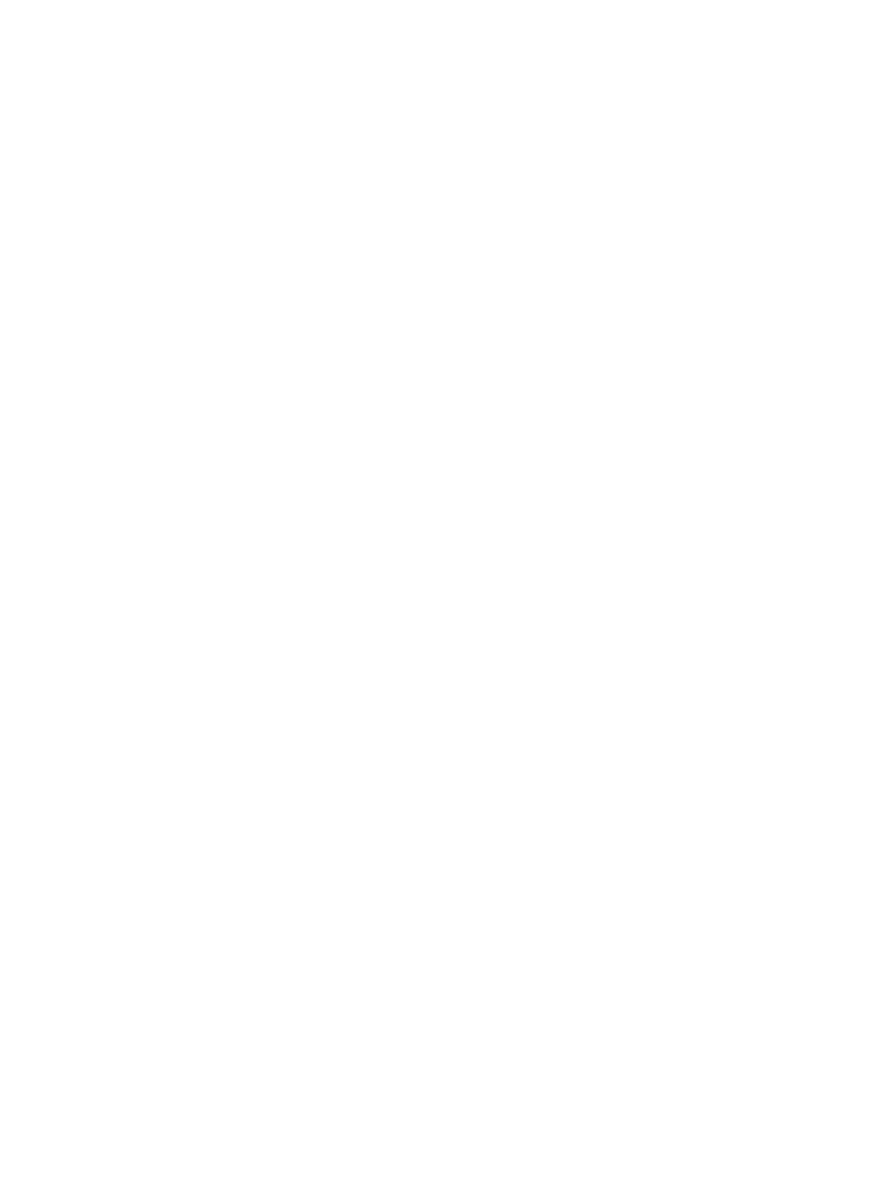
Tone dial or pulse dial ..................................................................................................... 81
Set autoredial and the time between redials ................................................................................... 81
Set light/dark and resolution ............................................................................................................ 82
Set the default light/dark (contrast) setting ................................................................. 82
Set resolution settings ................................................................................................... 82
Set billing codes ................................................................................................................................ 82
Configure receive fax settings ............................................................................................................................ 84
Set fax forwarding ............................................................................................................................. 84
Set the answer mode ........................................................................................................................ 84
Block or unblock fax numbers .......................................................................................................... 84
Set the number of rings-to-answer .................................................................................................. 85
Set distinctive ring ............................................................................................................................ 86
Set notification for new fax received to computer ........................................................................... 86
Use autoreduction for incoming faxes ............................................................................................. 86
Set fax reprint settings ..................................................................................................................... 87
Set the fax sounds volume ............................................................................................................... 87
Set the alarm volume, phone-line volume, and ring volume ........................................ 87
Set stamp-received faxes ................................................................................................................. 87
Set the private receive feature ......................................................................................................... 88
Set fax polling ...................................................................................................................................................... 88
Use fax ................................................................................................................................................................. 89
Supported fax programs ................................................................................................................... 89
Cancel a fax ....................................................................................................................................... 89
Cancel the current fax ..................................................................................................... 89
Cancel a pending fax job ................................................................................................. 89
Delete faxes from memory ............................................................................................................... 89
Use fax on a DSL, PBX, or ISDN system ............................................................................................. 90
DSL .................................................................................................................................. 90
PBX .................................................................................................................................. 90
ISDN ................................................................................................................................. 90
Use fax on a VoIP service .................................................................................................................. 90
Fax memory contents are retained when there is a loss of power .................................................. 91
Security issues when connecting internal networks to public phone lines ..................................... 91
Fax from the flatbed scanner ........................................................................................................... 91
Fax from the document feeder ......................................................................................................... 92
Use speed dials and group-dial entries ............................................................................................ 92
Send a fax from the software ........................................................................................................... 93
Send a fax by dialing from a telephone connected to the fax line ................................................... 95
Send a fax with confirmation ............................................................................................................ 95
Schedule a fax to be sent later ......................................................................................................... 95
Send a fax combining an electronic and paper document ............................................................... 96
vi
ENWW
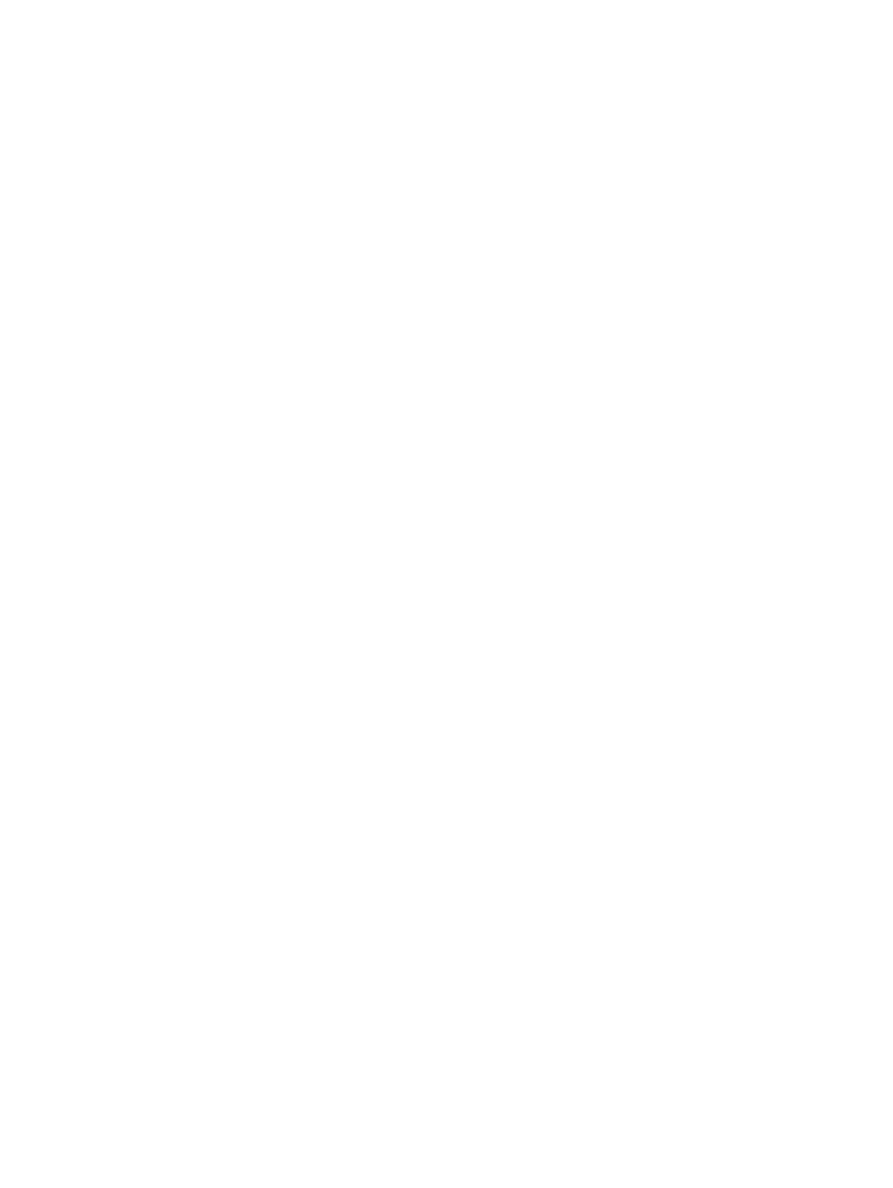
Use access codes, credit cards, or calling cards ............................................................................... 96
Send faxes internationally ............................................................................................. 96
Print a fax .......................................................................................................................................... 97
Reprint a fax ...................................................................................................................................... 98
Automatically print on both sides of received faxes ........................................................................ 99
Receive faxes when fax tones are audible on the phone line .......................................................... 99
Receive faxes to a computer ............................................................................................................. 99
Print a stored fax when the private receive feature is on ............................................. 99
Solve fax problems ............................................................................................................................................ 100
Fax troubleshooting checklist ........................................................................................................ 100
Fax trace report ............................................................................................................................... 102
Fax error report printing ................................................................................................................. 102
Print all fax reports ....................................................................................................... 102
Print individual fax reports ........................................................................................... 102
Set the fax error report ................................................................................................ 103
Set the fax-error-correction mode ................................................................................................. 103
Change the fax speed ...................................................................................................................... 103
Fax error messages ......................................................................................................................... 104
Solve problems sending faxes ....................................................................................................... 0
An error message displays on the control panel ......................................................... 0
The Communication error. message appears ........................................... 0
No dial tone. ............................................................................................... 0
The Fax is busy. message appears ............................................................ 0
The No fax answer. message appears ....................................................... 0
Document feeder paper jam ...................................................................... 0
The Fax storage is full. message appears ................................................. 0
Scanner error ............................................................................................. 0
The control panel displays a Ready message with no attempt to send the fax ......... 0
The control panel displays the message "Storing page 1" and does not progress
beyond that message ................................................................................................... 0
Faxes can be received, but not sent ............................................................................. 0
Product is password protected .................................................................................... 0
Unable to use fax functions from the control panel ................................................... 0
Unable to use speed dials ............................................................................................ 0
Unable to use group dials ............................................................................................ 0
Receive a recorded error message from the phone company when trying to send
a fax .............................................................................................................................. 0
Unable to send a fax when a phone is connected to the product ............................... 0
Solve problems receiving faxes ..................................................................................................... 0
The fax does not respond ............................................................................................ 0
The fax has a dedicated phone line ........................................................... 0
ENWW
vii
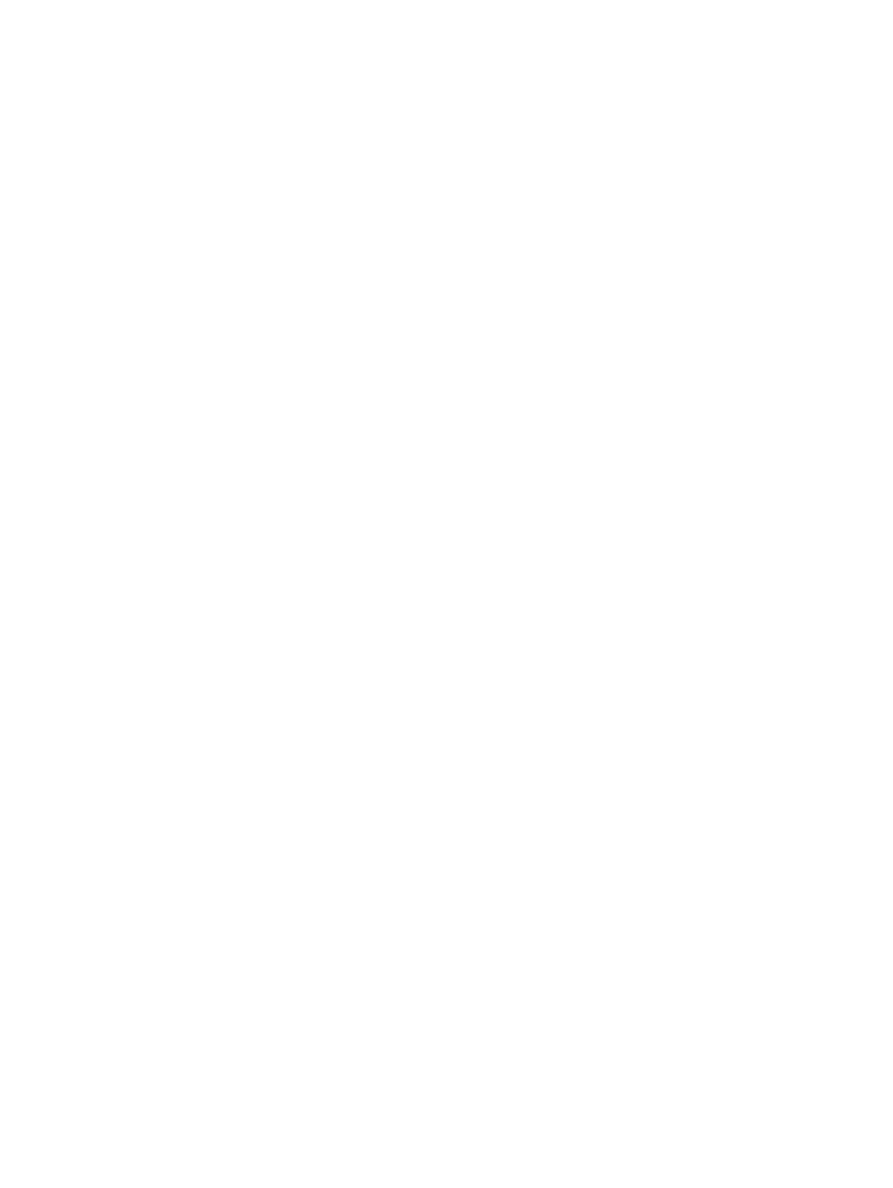
An answering machine is connected to the product ................................. 114
A telephone handset is connected to the product .................................... 115
The Answer Mode setting is set to the Manual setting ............................. 115
Voice mail is available on the fax line ........................................................ 115
The product is connected to a DSL phone service ..................................... 116
The product uses a fax over IP or VoIP phone service ............................... 116
An error message displays on the control panel ......................................................... 116
The No fax detected. message appears .................................................... 116
The Communication error. message appears ........................................... 117
The Fax storage is full. message appears ................................................. 118
The Fax is busy. message appears ............................................................ 118
A fax is received but does not print .............................................................................. 118
The Private Receive feature is on .............................................................. 118
Sender receives a busy signal ...................................................................................... 118
A handset is connected to the product ...................................................... 118
A phone line splitter is being used ............................................................. 119
No dial tone ................................................................................................................... 119
Cannot send or receive a fax on a PBX line .................................................................. 119
Solve general fax problems ............................................................................................................ 119
Faxes are sending slowly ............................................................................................. 119
Fax quality is poor ........................................................................................................ 120
Fax cuts off or prints on two pages .............................................................................. 121
7 Manage and maintain ................................................................................................................................. 123
Use the HP Reconfiguration Utility to change the product connection ........................................................... 124
Set up HP Wireless Direct Printing .................................................................................................................... 125
Use HP Web Services applications .................................................................................................................... 126
Configure IP network settings ........................................................................................................................... 127
View or change network settings ................................................................................................... 127
Manually configure IPv4 TCP/IP parameters from the control panel ............................................ 127
Rename the product on a network ................................................................................................. 127
Link speed and duplex settings ...................................................................................................... 129
HP Device Toolbox (Windows) ........................................................................................................................... 130
HP Utility for Mac OS X ....................................................................................................................................... 132
Open the HP Utility .......................................................................................................................... 132
HP Utility features ........................................................................................................................... 132
HP Web Jetadmin ............................................................................................................................................... 133
Product security features .................................................................................................................................. 134
Lock the product ............................................................................................................................. 134
Set or change the product password .............................................................................................. 134
Economy settings .............................................................................................................................................. 135
viii
ENWW
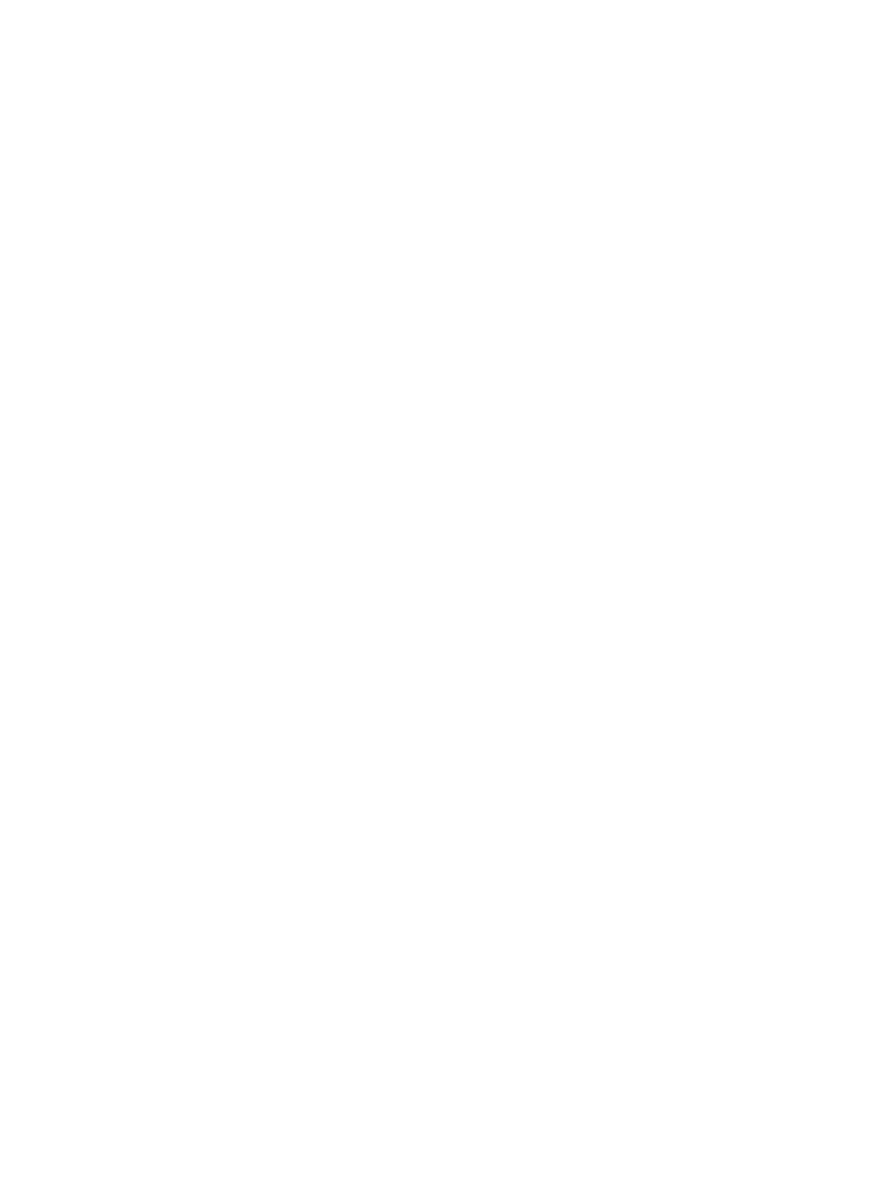
Print with EconoMode ..................................................................................................................... 135
Set the sleep delay .......................................................................................................................... 135
Set the auto power down interval .................................................................................................. 135
Print when a toner cartridge is at estimated end of life ................................................................................... 137
Enable or disable the At Very Low settings .................................................................................... 137
Store and recycle supplies ................................................................................................................................ 139
Recycle supplies .............................................................................................................................. 139
Toner cartridge storage .................................................................................................................. 139
Replacement instructions ................................................................................................................................. 140
Change the toner cartridge ............................................................................................................. 140
Memory .............................................................................................................................................................. 142
Update the firmware ......................................................................................................................................... 143
Manually update the firmware ....................................................................................................... 143
Set the product to automatically update the firmware ................................................................. 143
8 Solve problems .......................................................................................................................................... 145
Solve problems checklist .................................................................................................................................. 146
Step 1: Make sure that the product is set up correctly .................................................................. 146
Step 2: Check the cabling or wireless connection .......................................................................... 146
Step 3: Check the control panel for error messages ...................................................................... 147
Step 4: Check the paper .................................................................................................................. 147
Step 5: Check the software ............................................................................................................. 147
Step 6: Test print functionality ....................................................................................................... 147
Step 7: Test copy functionality ....................................................................................................... 147
Step 8: Check the toner cartridge ................................................................................................... 147
Step 9: Try sending a print job from a computer ........................................................................... 147
Step 10: Verify that the product is on the network ........................................................................ 147
Restore the factory-set defaults ...................................................................................................................... 148
Control panel help system ................................................................................................................................ 149
Interpret control panel messages ..................................................................................................................... 150
Control panel message types ......................................................................................................... 150
Control panel messages ................................................................................................................. 150
49 Error, Turn off then on ............................................................................................. 150
50.x Fuser Error ............................................................................................................ 150
51.XX Error .................................................................................................................... 150
54.XX Error .................................................................................................................... 151
55.X Error ...................................................................................................................... 151
57 Fan Error, Turn off then on ...................................................................................... 151
59.X Error ...................................................................................................................... 152
79 Error Turn off then on .............................................................................................. 152
79 Service error ............................................................................................................ 152
ENWW
ix
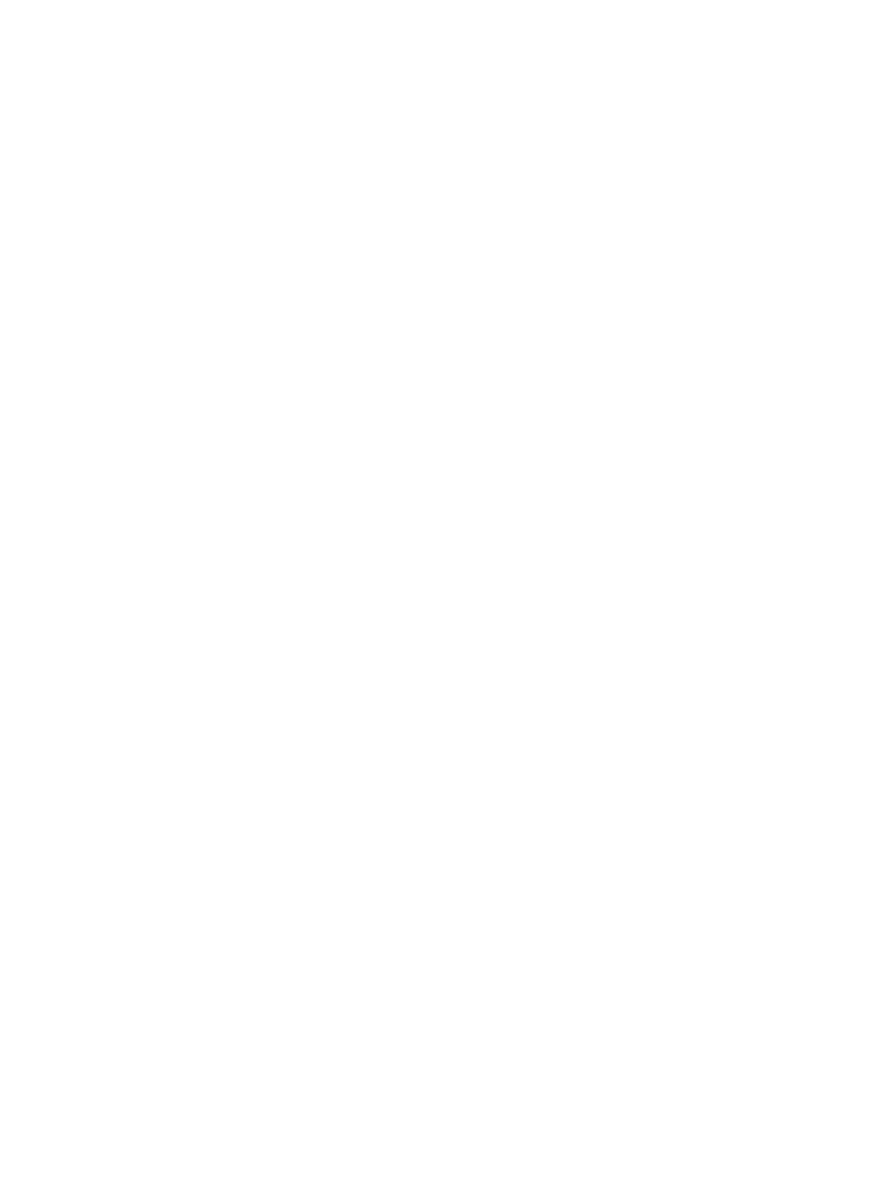
Black cartridge low ....................................................................................................... 152
Black cartridge very low ............................................................................................... 153
Cleaning ........................................................................................................................ 153
Device error, press OK .................................................................................................. 153
Door open ..................................................................................................................... 153
Genuine HP supply installed ......................................................................................... 153
Incompatible black ....................................................................................................... 154
Install black cartridge ................................................................................................... 154
Invalid driver Press [OK] ............................................................................................... 154
Jam in Tray 1, Clear jam and then press OK ................................................................. 154
Load Tray 1 <TYPE> <SIZE>, Press OK to use available media ................................... 154
Load Tray 1, <PLAIN> <SIZE> / Cleaning mode, OK to start ........................................ 154
Load tray <X> Press [OK] for available media ............................................................. 155
Load tray <X> <TYPE> <SIZE> ...................................................................................... 155
Manual Duplex Load Tray 1, Press OK .......................................................................... 155
Manual feed <SIZE> <TYPE>, Press OK to use available media .................................. 155
Memory is low. Press OK. ............................................................................................. 155
Misprint, Press OK ......................................................................................................... 156
Print failure, press OK. If error repeats, turn off then on. ........................................... 156
Rear door open ............................................................................................................. 156
Remove shipping material from toner cartridge ......................................................... 156
Replace black cartridge ................................................................................................ 156
Unexpected size in tray <X> Load <size> Press [OK] ................................................... 157
Unsupported black cartridge Press [OK] to continue .................................................. 157
Used black cartridge is installed Press [OK] to continue ............................................. 157
Paper feeds incorrectly or becomes jammed ................................................................................................... 158
The product does not pick up paper ............................................................................................... 158
The product picks up multiple sheets of paper .............................................................................. 158
Prevent paper jams ......................................................................................................................... 158
Clear jams .......................................................................................................................................................... 159
Jam locations .................................................................................................................................. 159
Clear jams from the document feeder ............................................................................................ 160
Clear a jam in Tray 1 ........................................................................................................................ 161
Clear a jam in Tray 2 ........................................................................................................................ 163
Clear a jam in optional Tray 3 ......................................................................................................... 165
Clear jams from the output bin ....................................................................................................... 166
Clear a jam in the duplexer area ..................................................................................................... 166
Clear a jam in the fuser area ........................................................................................................... 167
Improve print quality ......................................................................................................................................... 169
Check the paper type setting (Windows) ........................................................................................ 169
Check the paper type setting (Mac OS X) ........................................................................................ 169
x
ENWW
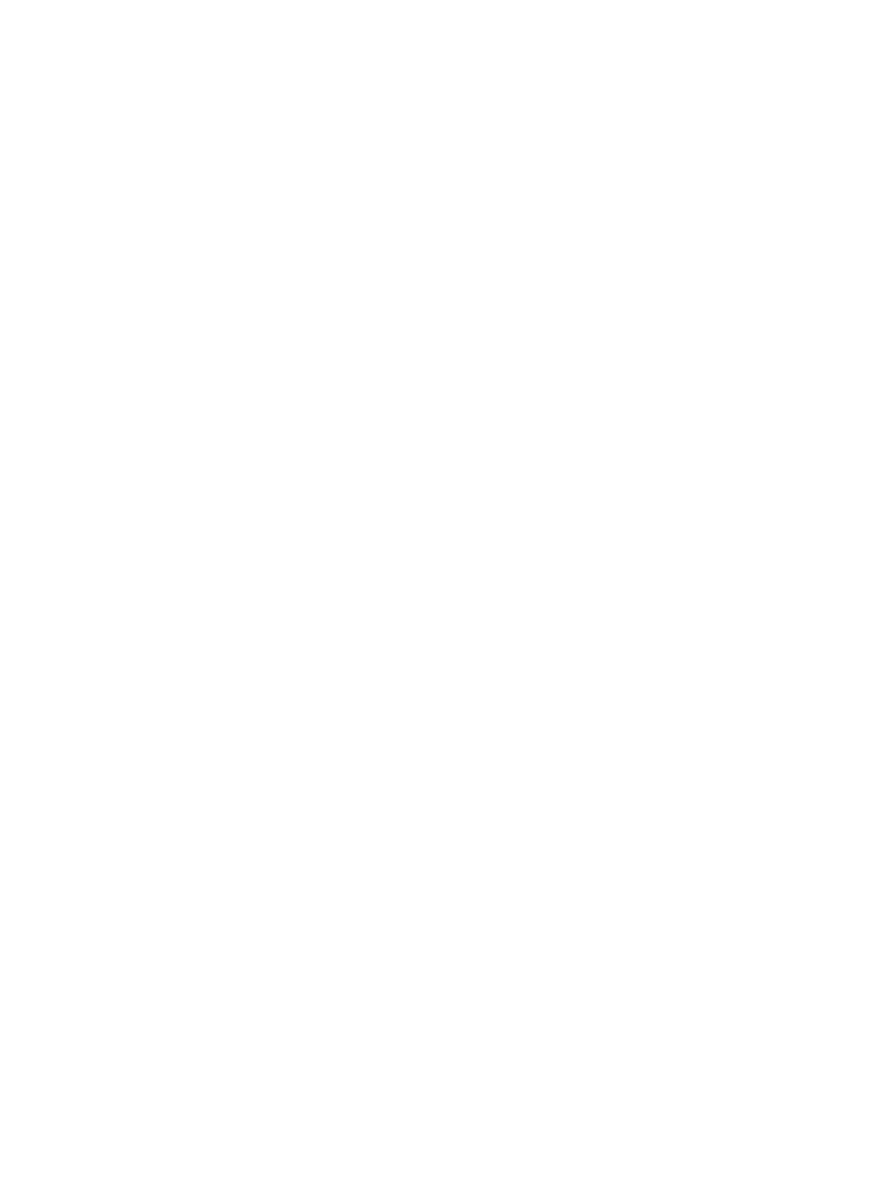
Check toner cartridge status .......................................................................................................... 170
Print the supplies status page ...................................................................................... 170
Check the supplies status ............................................................................................. 170
Print a cleaning page ...................................................................................................................... 170
Inspect the toner cartridge for damage ......................................................................................... 170
Check the paper and printing environment .................................................................................... 171
Use paper that meets HP specifications ...................................................................... 171
Check the product environment ................................................................................... 172
Check print job settings .................................................................................................................. 172
Check the EconoMode setting ...................................................................................... 172
Use the print driver that best meets your printing needs .............................................................. 172
Solve copy quality problems ............................................................................................................................. 174
Check the scanner glass for dirt and smudges ............................................................................... 174
Check the paper settings ................................................................................................................ 175
Optimize for text or pictures .......................................................................................................... 175
Edge-to-edge copying .................................................................................................................... 176
Clean the pickup rollers and separation pad in the document feeder ........................................... 176
Solve scan quality problems ............................................................................................................................. 178
Check the scanner glass for dirt and smudges ............................................................................... 178
Check the resolution settings ......................................................................................................... 178
Check the color settings .................................................................................................................. 179
Optimize for text or pictures .......................................................................................................... 179
Clean the pickup rollers and separation pad in the document feeder ........................................... 180
Solve scan to email problems ........................................................................................................................... 182
Cannot connect to the email server ................................................................................................ 182
The email failed ............................................................................................................................... 182
Unable to scan ................................................................................................................................. 182
Solve scan to network folder problems ............................................................................................................ 183
The scan failed ................................................................................................................................ 183
Solve fax quality problems ............................................................................................................................... 184
Check the scanner glass for dirt and smudges ............................................................................... 184
Check the send-fax resolution setting ........................................................................................... 184
Optimize for text or pictures .......................................................................................................... 185
Check the error correction setting .................................................................................................. 185
Send to a different fax machine ..................................................................................................... 186
Clean the pickup rollers and separation pad in the document feeder ........................................... 186
Check the fit-to-page setting ......................................................................................................... 187
Check the sender's fax machine ..................................................................................................... 187
Perform a fax diagnostic test ......................................................................................................... 188
The product does not print or it prints slowly .................................................................................................. 189
The product does not print ............................................................................................................. 189
ENWW
xi
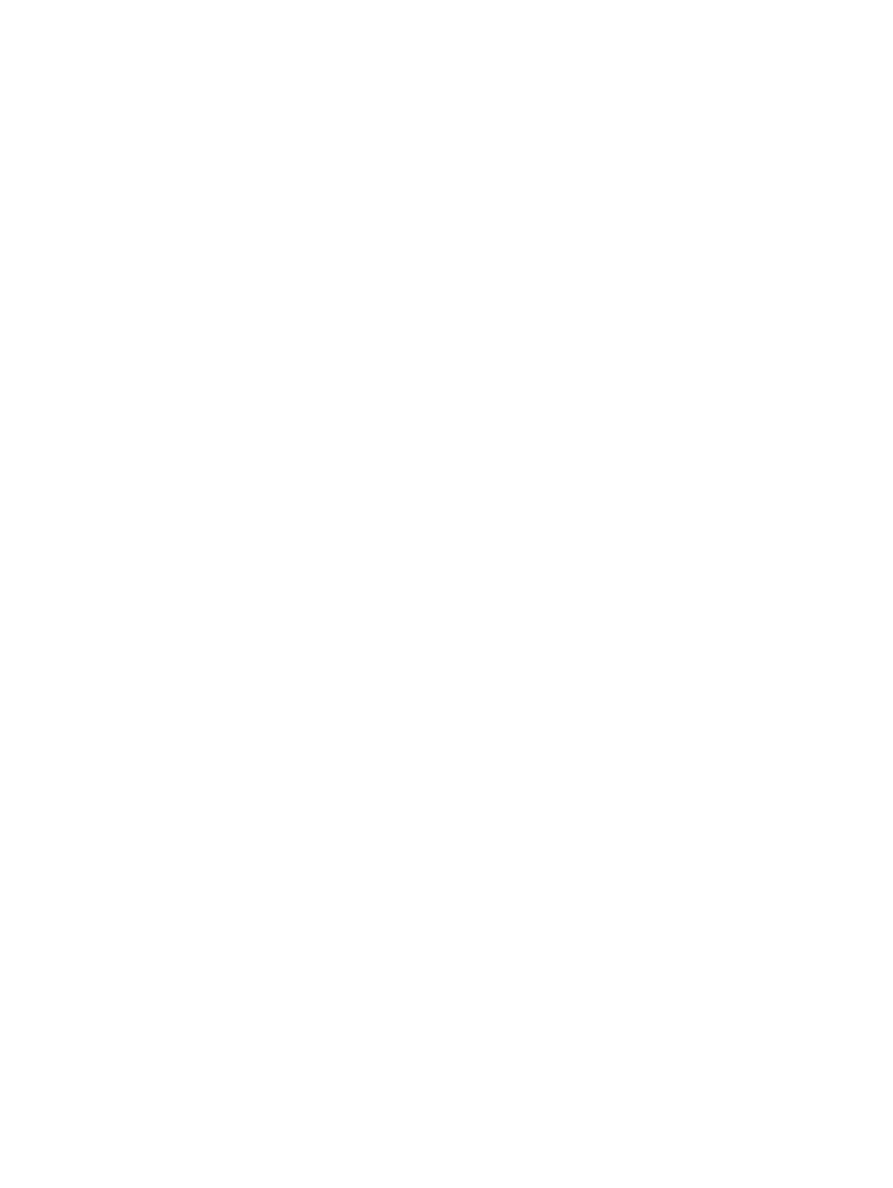
The product prints slowly ............................................................................................................... 189
Solve walk-up USB printing problems .............................................................................................................. 190
The USB Flash Drive menu does not open when you insert the USB accessory ............................ 190
The file does not print from the USB storage accessory ............................................................... 190
The file that you want to print is not listed in the USB Flash Drive menu ..................................... 190
Solve direct connection problems .................................................................................................................... 191
Solve wired network problems ......................................................................................................................... 192
Poor physical connection ................................................................................................................ 192
The computer is using the incorrect IP address for the product ................................................... 192
The computer is unable to communicate with the product ........................................................... 192
The product is using incorrect link and duplex settings for the network ...................................... 193
New software programs might be causing compatibility problems ............................................. 193
The computer or workstation might be set up incorrectly ............................................................ 193
The product is disabled, or other network settings are incorrect ................................................. 193
Solve wireless network problems ..................................................................................................................... 194
Wireless connectivity checklist ....................................................................................................... 194
The product does not print after the wireless configuration completes ...................................... 194
The product does not print, and the computer has a third-party firewall installed ..................... 195
The wireless connection does not work after moving the wireless router or product ................. 195
Cannot connect more computers to the wireless product ............................................................. 195
The wireless product loses communication when connected to a VPN ........................................ 195
The network does not appear in the wireless networks list .......................................................... 195
The wireless network is not functioning ........................................................................................ 195
Perform a wireless network diagnostic test .................................................................................. 196
Reduce interference on a wireless network ................................................................................... 196
Solve product software problems with Windows ............................................................................................. 197
A print driver for the product is not visible in the Printer folder ................................................... 197
An error message was displayed during the software installation ............................................... 197
The product is in Ready mode, but nothing prints ......................................................................... 197
Solve product software problems with Mac OS X ............................................................................................. 199
The print driver is not listed in the Print & Fax or Print & Scan list ................................................ 199
The product name does not appear in the product list in the Print & Fax or Print & Scan list ...... 199
The print driver does not automatically set up the selected product in the Print & Fax or Print
& Scan list ........................................................................................................................................ 199
A print job was not sent to the product that you wanted .............................................................. 199
When connected with a USB cable, the product does not appear in the Print & Fax or Print &
Scan list after the driver is selected. .............................................................................................. 200
You are using a generic print driver when using a USB connection ............................................... 200
Remove software (Windows) ............................................................................................................................ 201
Remove software (Mac OS X) ............................................................................................................................ 202
xii
ENWW
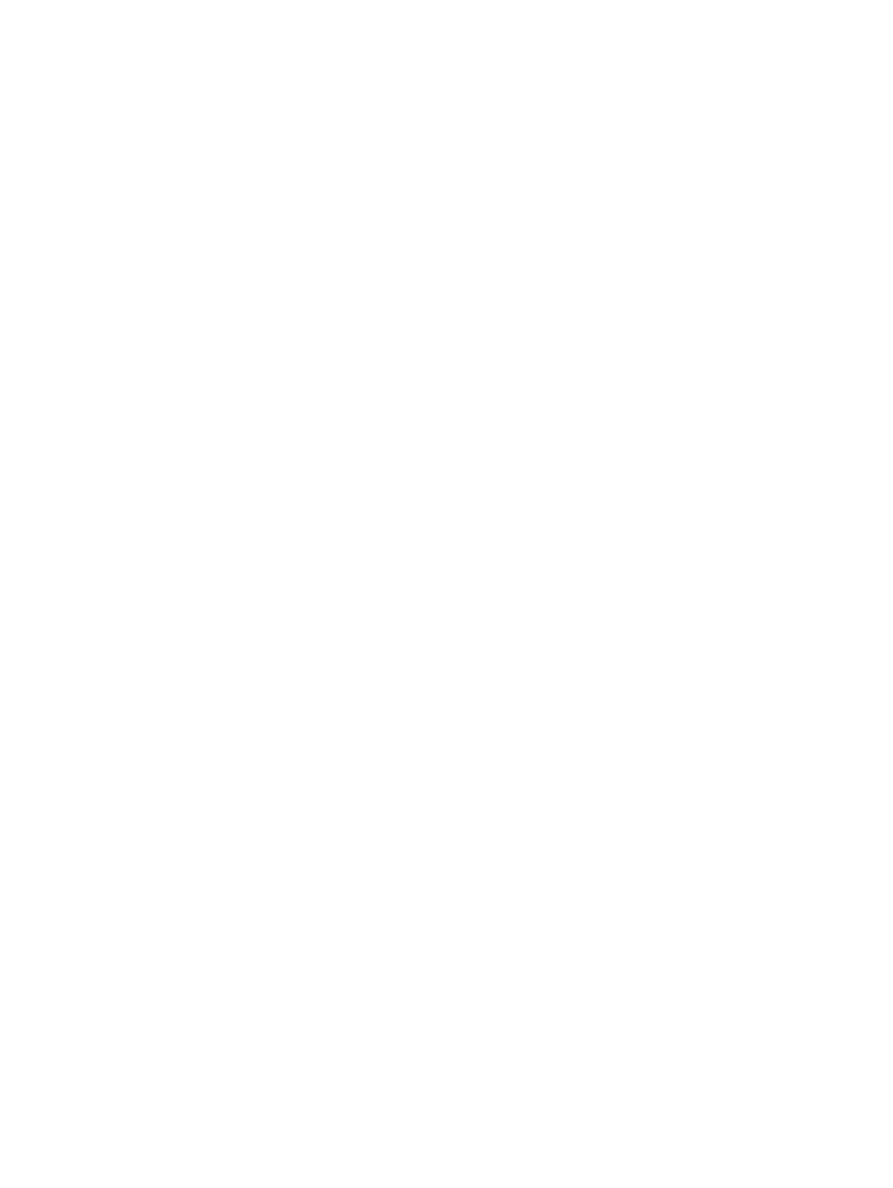
9 Supplies and accessories ............................................................................................................................ 203
Order parts, accessories, and supplies ............................................................................................................. 204
HP policy on non-HP supplies ........................................................................................................................... 204
HP anticounterfeit Web site .............................................................................................................................. 204
Index ........................................................................................................................................................... 205
ENWW
xiii
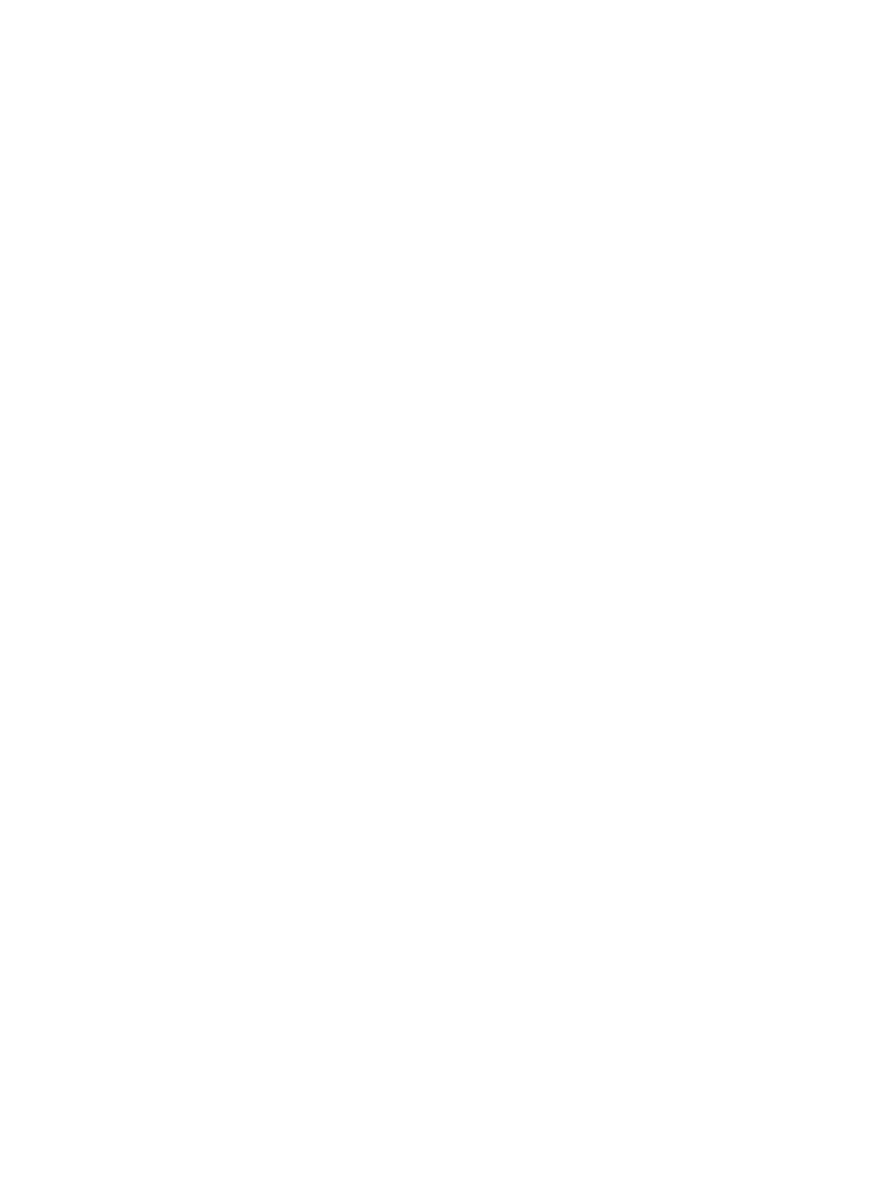
xiv
ENWW
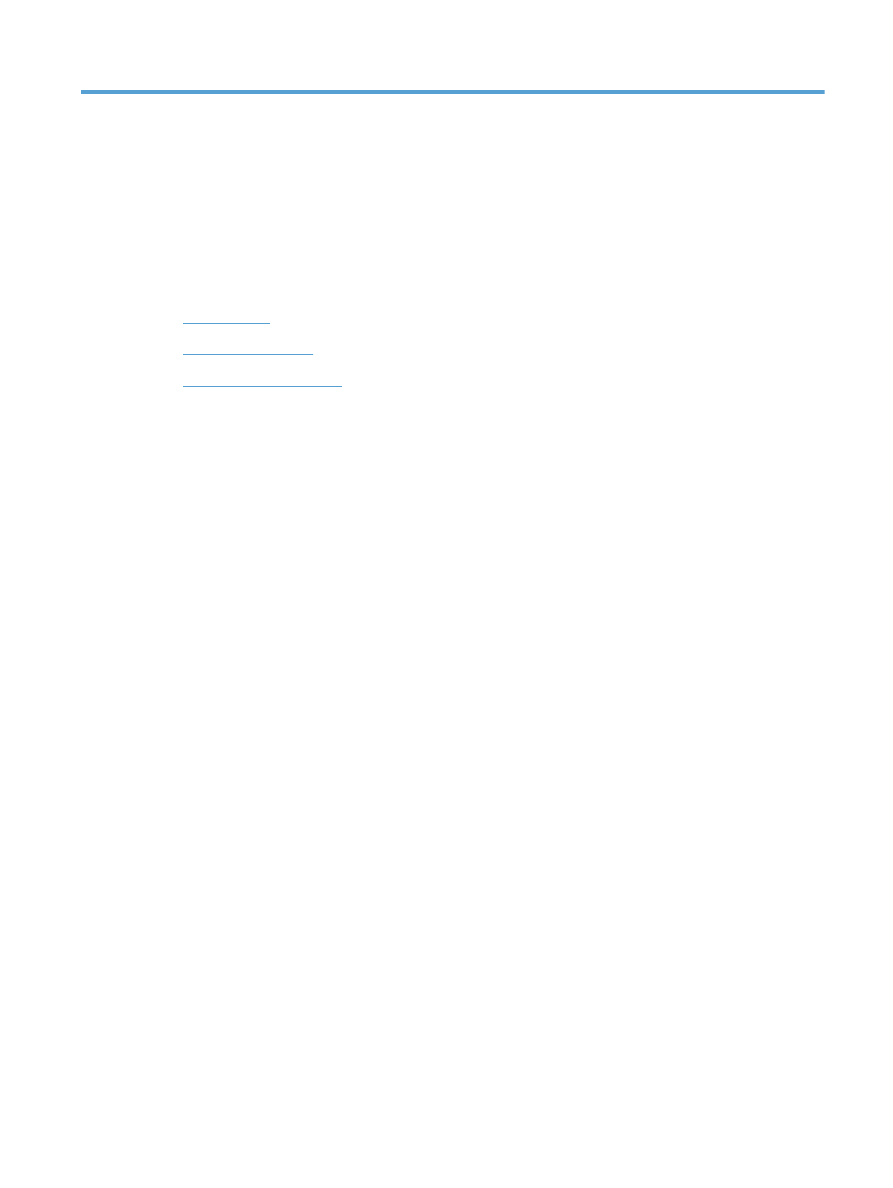
1