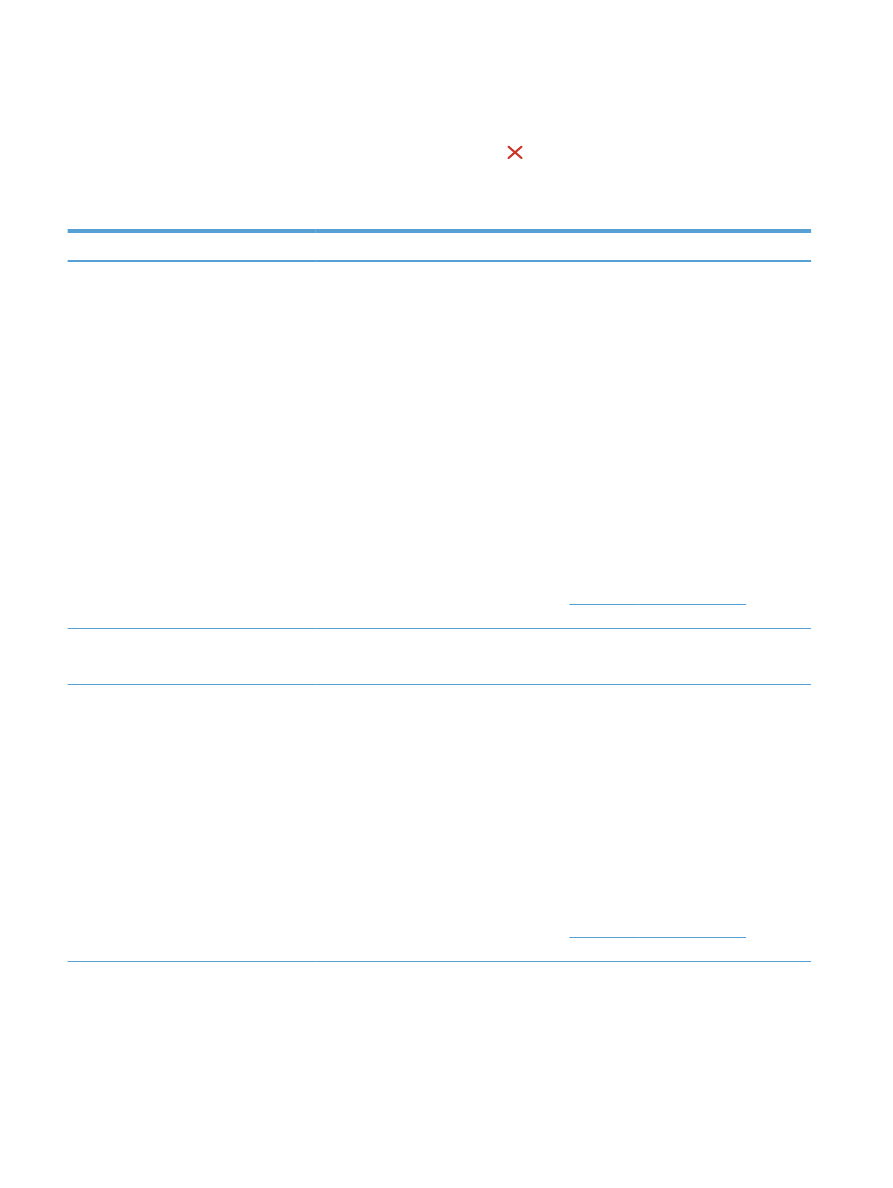
Fax error messages
Alert and warning messages appear temporarily and might require you to acknowledge the message by
touching the
OK
button to resume or by touching the Cancel button to cancel the job. With certain
warnings, the job might not complete or the print quality might be affected. If the alert or warning message is
related to printing and the auto-continue feature is on, the product will attempt to resume printing the job
after the warning has appeared for 10 seconds without acknowledgement.
Control panel message
Description
Recommended action
Communication error.
A fax communication error occurred between
the product and the sender or receiver.
Allow the product to retry sending the fax.
Unplug the product telephone cord from the
wall, plug in a telephone, and try making a call.
Plug the product phone cord into a jack for
another phone line.
Try a different phone cord.
Set the
Fax Speed
option to the
Slow(V.29)
setting or disable the
Fast(V.34)
setting.
Turn off the
Error Correction
feature to prevent
automatic error correction.
NOTE:
Turning off the
Error Correction
feature can reduce image quality.
Print the
Fax Activity Log
report from the
control panel to determine if the error occurs
with a specific fax number.
If the error persists, contact HP. See
www.hp.com/support/ljm425series
or the
support flyer that came in the product box.
Document feeder door is open.
Canceled fax.
The cover at the top of the document feeder is
open, and the product cannot send the fax.
Close the cover, and send the fax again.
Fax is busy.
Canceled send.
The fax line to which you were sending a fax
was busy. The product has canceled sending
the fax.
Call the recipient to ensure that the fax
machine is on and ready.
Check that you are dialing the correct fax
number.
Check that the
Redial if Busy
option is enabled.
Open the
Service
menu, and touch the
Fax
Service
button. Touch the
Run Fax Test
button.
This test verifies that the phone cord is
connected to the correct port and that the
phone line has a signal. The product prints a
report with the results.
If the error persists, contact HP. See
www.hp.com/support/ljm425series
or the
support flyer that came in the product box.
104 Chapter 6 Fax
ENWW
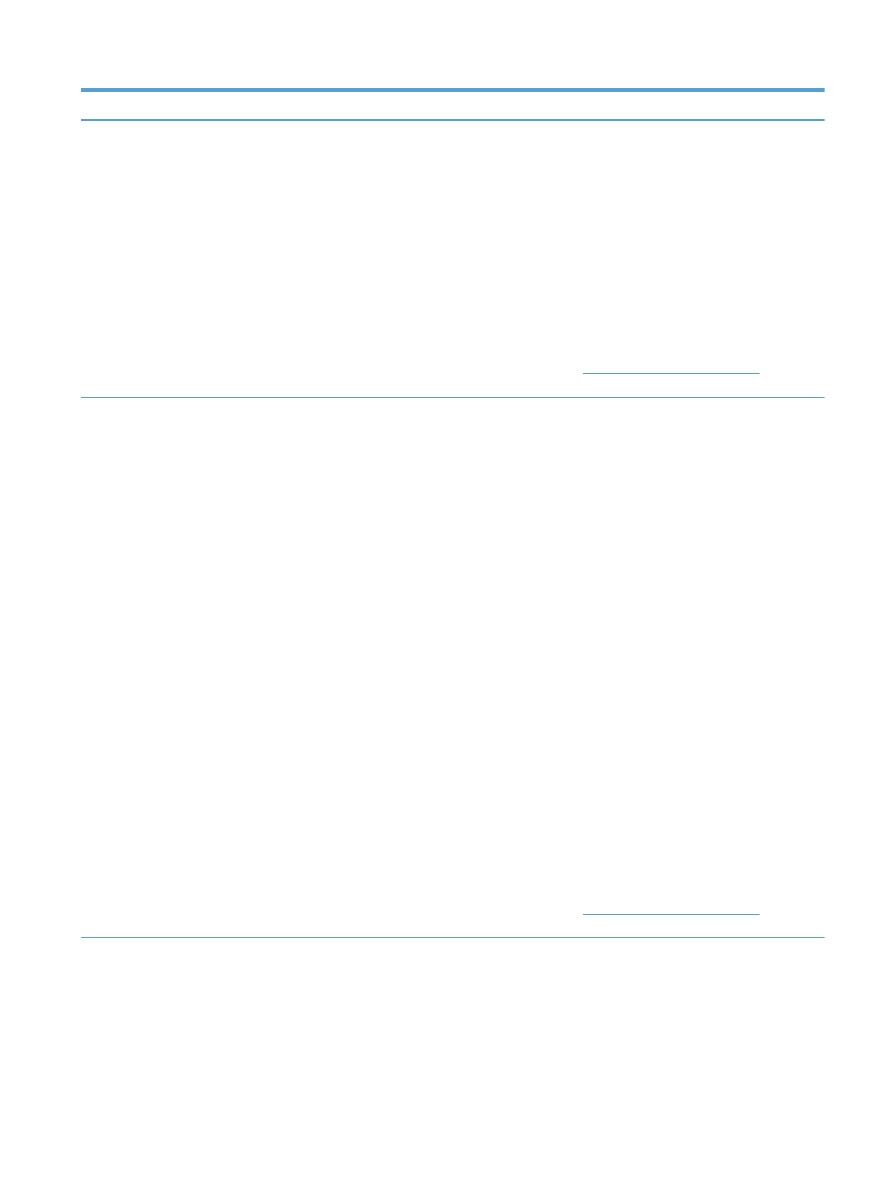
Control panel message
Description
Recommended action
Fax is busy.
Redial pending.
The fax line to which you were sending a fax
was busy. The product automatically redials
the busy number.
Allow the product to retry sending the fax.
Call the recipient to ensure that the fax
machine is on and ready.
Check that you are dialing the correct fax
number.
Open the
Service
menu, and touch the
Fax
Service
button. Touch the
Run Fax Test
button.
This test verifies that the phone cord is
connected to the correct port and that the
phone line has a signal. The product prints a
report with the results.
If the error persists, contact HP. See
www.hp.com/support/ljm425series
or the
support flyer that came in the product box.
Fax receive error.
An error occurred while trying to receive a fax.
Ask the sender to resend the fax.
Try faxing back to the sender or another fax
machine.
Check for a dial tone on the phone line by
touching the
Start Fax
button.
Check that the telephone cord is securely
connected by unplugging and replugging the
cord.
Make sure that you are using the telephone
cord that came with the product.
Open the
Service
menu, and touch the
Fax
Service
button. Touch the
Run Fax Test
button.
This test verifies that the phone cord is
connected to the correct port and that the
phone line has a signal. The product prints a
report with the results.
Decrease the fax speed. Ask the sender to
resend the fax.
Turn off error-correction mode. Ask the sender
to resend the fax.
NOTE:
Turning off error-correction mode can
reduce the quality of the fax image.
Connect the product to a different phone line.
If the error persists, contact HP. See
www.hp.com/support/ljm425series
or the
support flyer that came in the product box.
ENWW
Solve fax problems 105
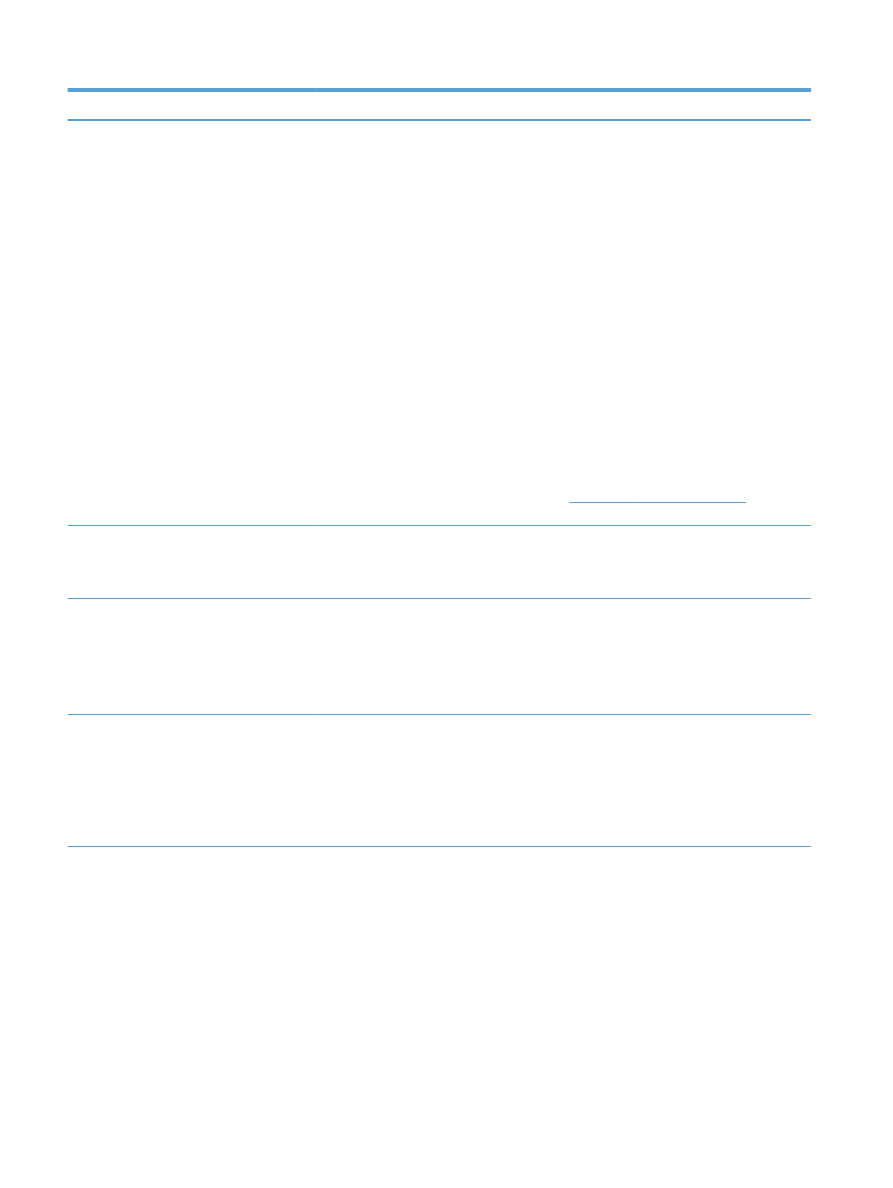
Control panel message
Description
Recommended action
Fax Send error.
An error occurred while trying to send a fax.
Try resending the fax.
Try faxing to another fax number.
Check for a dial tone on the phone line by
touching the
Start Fax
button.
Check that the telephone cord is securely
connected by unplugging and replugging the
cord.
Make sure that you are using the telephone
cord that came with the product.
Make sure that the phone is working by
disconnecting the product, plugging in a
telephone to the phone line, and making a
voice call.
Connect the product to a different phone line.
Set the fax resolution to
Standard
instead of
the default of
Fine
.
If the error persists, contact HP. See
www.hp.com/support/ljm425series
or the
support flyer that came in the product box.
Fax storage is full.
Canceling the fax receive.
During the fax transmission, the product ran
out of memory. Only the pages that fit into
memory will be printed.
Print all of the faxes, and then have the sender
resend the fax. Have the sender divide the fax
job into multiple jobs before resending. Cancel
all fax jobs or clear the faxes from memory.
Fax storage is full.
Canceling the fax receive.
The amount of available memory for storing
faxes is insufficient to store an incoming fax.
If you are using the
Private Receive
feature,
print all received faxes to regain some memory.
If you still need more memory, clear faxes from
memory. Open the
Service
menu. In the
Fax
Service
menu, select the
Clear Saved Faxes
option.
Fax storage is full.
Canceling the fax send.
During the fax job, the memory filled. All pages
of the fax have to be in memory for a fax job to
work correctly. Only the pages that fit into
memory were sent.
Cancel the current job. Turn the product off,
and then turn it on again. Try sending the job
again.
If the error reoccurs, cancel the job and turn the
product off and then on a second time. The
product might not have enough memory for
some jobs.
106 Chapter 6 Fax
ENWW
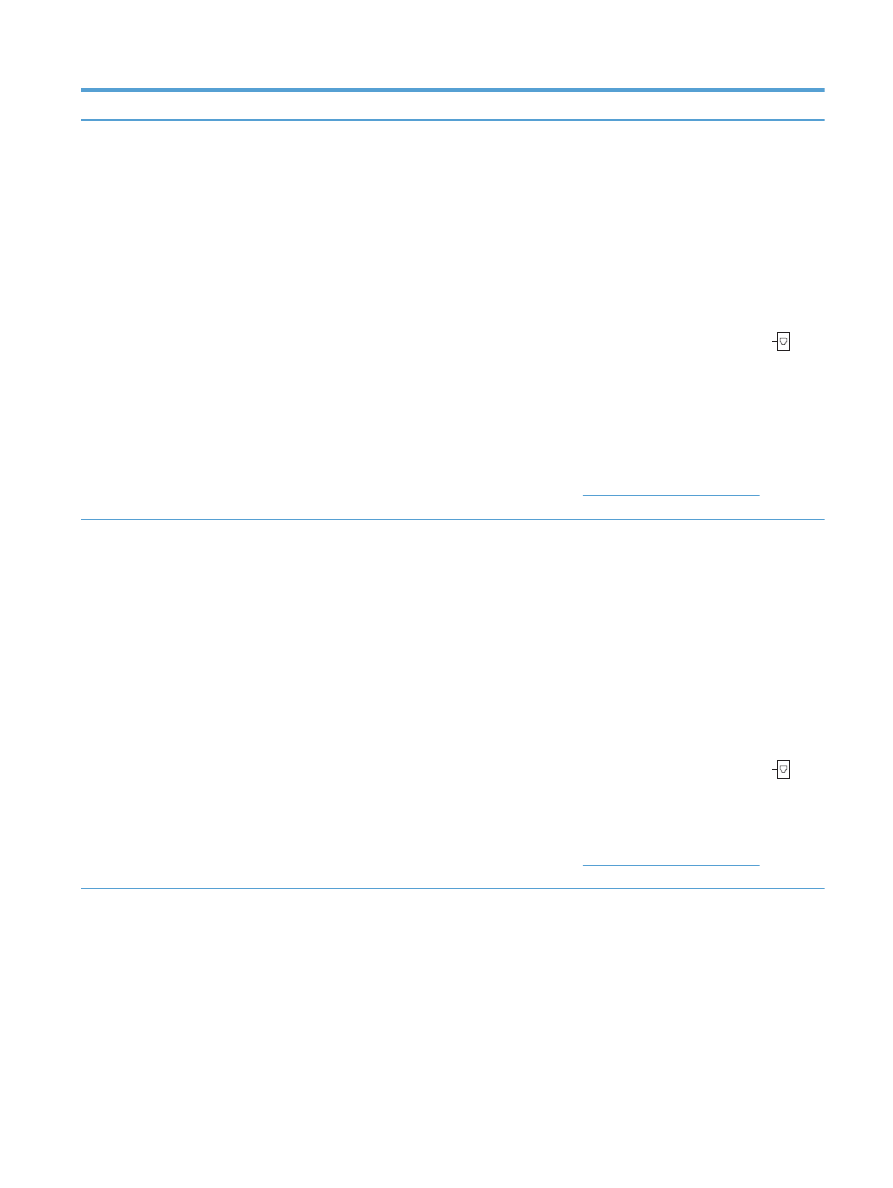
Control panel message
Description
Recommended action
No dial tone.
The product could not detect a dial tone.
Check for a dial tone on the phone line by
touching the
Start Fax
button.
Unplug the telephone cord from both the
product and the wall and replug the cord.
Make sure that you are using the telephone
cord that came with the product.
Unplug the product telephone cord from the
wall, plug in a telephone, and try making a
voice call.
Make sure that the phone cord from the wall
telephone jack is plugged into the line
port.
Plug the product phone cord into a jack for
another phone line.
Check the phone line by using the
Run Fax Test
option from the
Service
menu on the control
panel.
If the error persists, contact HP. See
www.hp.com/support/ljm425series
or the
support flyer that came in the product box.
No fax answer.
Canceled send.
Attempts to redial a fax number failed, or the
Redial if No Answer
option was turned off.
Call the recipient to ensure that the fax
machine is on and ready.
Check that you are dialing the correct fax
number.
Check that the redial option is enabled.
Unplug the telephone cord from both the
product and the wall and replug the cord.
Unplug the product telephone cord from the
wall, plug in a telephone, and try making a
voice call.
Make sure that the phone cord from the wall
telephone jack is plugged into the line
port.
Plug the product phone cord into a jack for
another phone line.
If the error persists, contact HP. See
www.hp.com/support/ljm425series
or the
support flyer that came in the product box.
ENWW
Solve fax problems 107
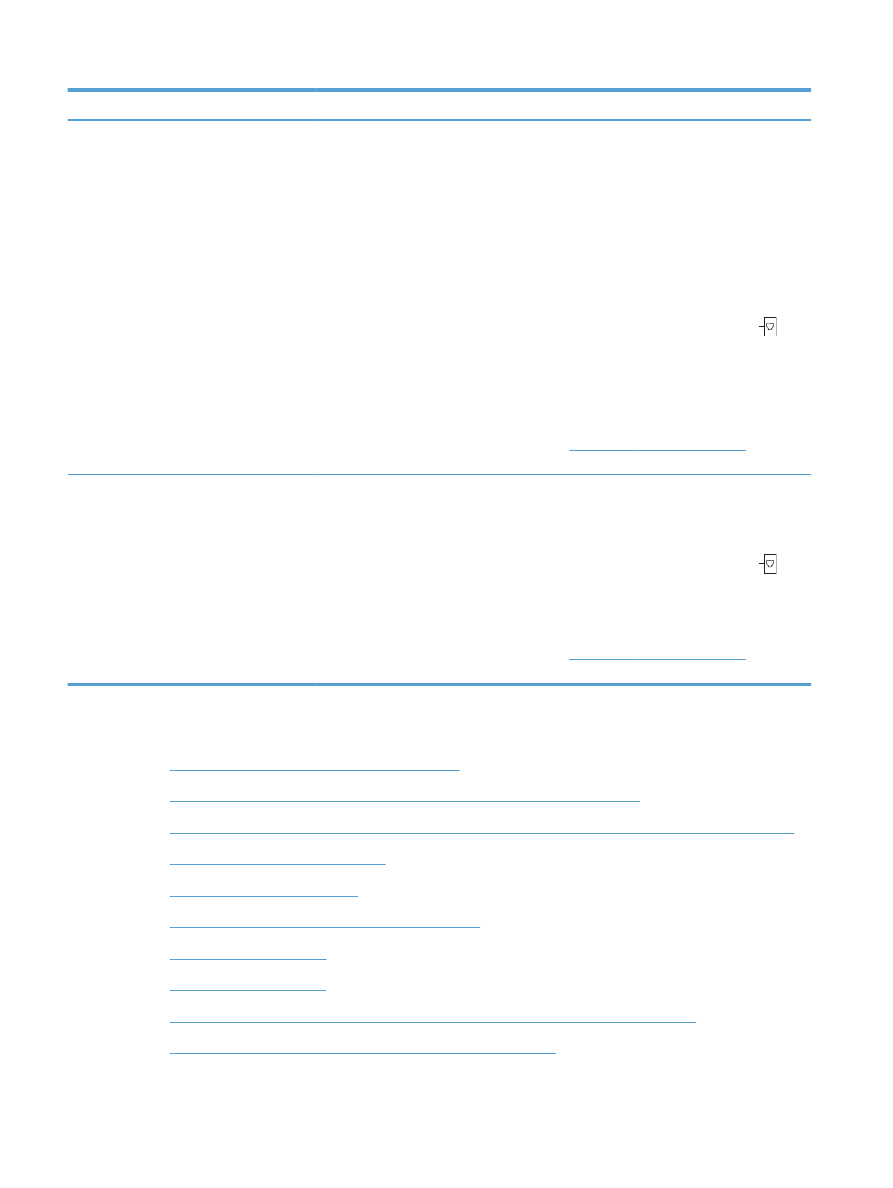
Control panel message
Description
Recommended action
No fax answer.
Redial pending.
The receiving fax line did not answer. The
product attempts to redial after a few minutes.
Allow the product to retry sending the fax.
Call the recipient to ensure that the fax
machine is on and ready.
Check that you are dialing the correct fax
number.
If the product continues to redial, unplug the
product telephone cord from the wall, plug in a
telephone, and try making a voice call.
Make sure that the phone cord from the wall
telephone jack is plugged into the line
port.
Plug the product phone cord into a jack for
another phone line.
Try a different phone cord.
If the error persists, contact HP. See
www.hp.com/support/ljm425series
or the
support flyer that came in the product box.
No fax detected.
The product answered the incoming call but did
not detect that a fax machine was calling.
Allow the product to retry receiving the fax.
Try a different phone cord.
Make sure that the phone cord from the wall
telephone jack is plugged into the line
port.
Plug the product phone cord into a jack for
another phone line.
If the error persists, contact HP. See
www.hp.com/support/ljm425series
or the
support flyer that came in the product box.