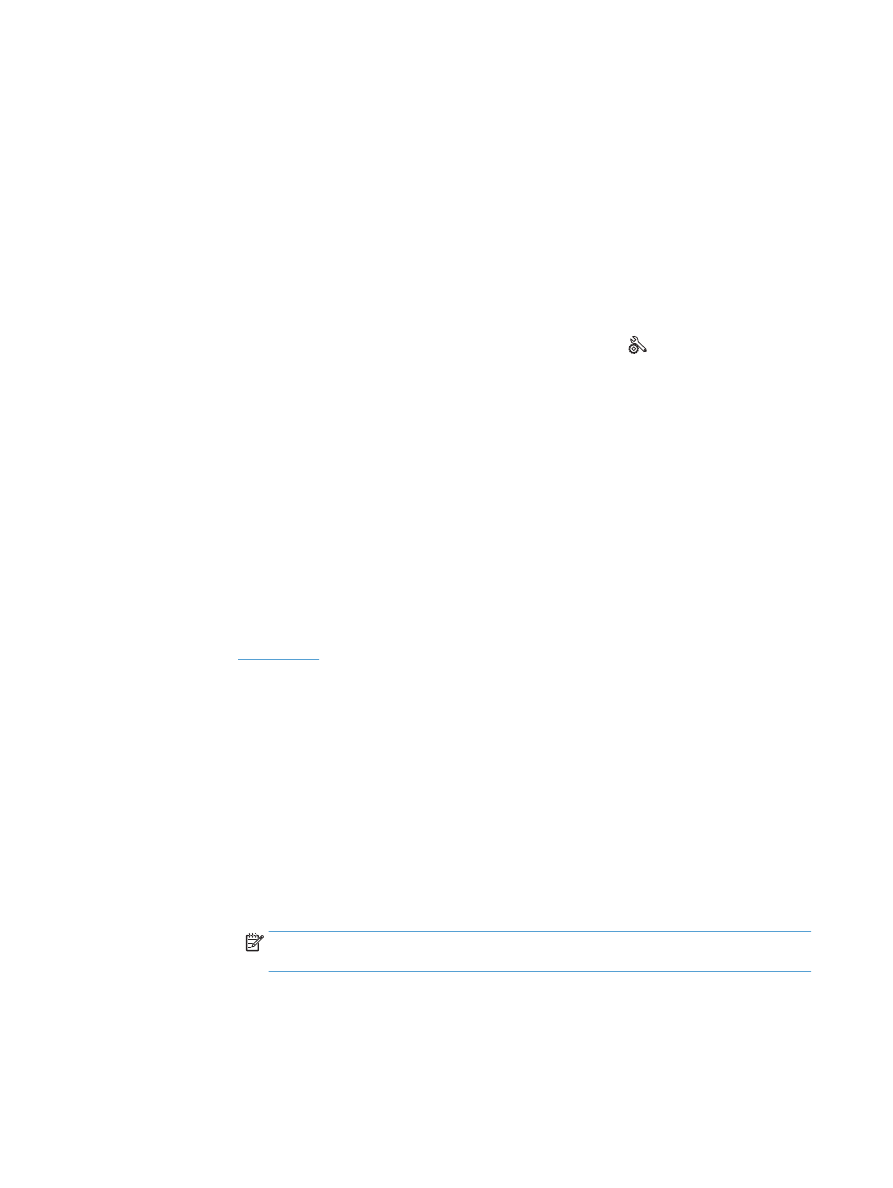
Fax troubleshooting checklist
●
Several possible fixes are available. After each recommended action, retry faxing to see if the problem
is resolved.
●
For best results during fax problem solving, make sure the line from the product is plugged directly into
the wall phone port. Disconnect all other devices that are connected to the product.
1.
Verify that the telephone cord is plugged into the correct port on the back of the product.
2.
Check the phone line by using the fax test:
a.
From the Home screen on the product control panel, touch the Setup button, and then touch
the
Service
menu.
b.
Select the
Fax Service
menu.
c.
Select the
Run Fax Test
option. The product prints a fax test report.
The report contains the following possible results:
●
Pass
: The report contains all of the current fax settings for review.
●
Fail
: The report indicates the nature of the error and contains suggestions for how to resolve
the issue.
3.
Verify that the product firmware is current:
a.
Print a configuration page from the control panel
Reports
menu to obtain the current firmware
date code.
b.
Go to
www.hp.com
.
1.
Click the Support & Drivers link.
2.
Click the Download drivers and software (and firmware) link option.
3.
In the For product box, type the product model number, and then click the Go button.
4.
Click the link for your operating system.
5.
Scroll to the Firmware section of the table.
●
If the listed version matches the version on the configuration page, you have the most
current version.
●
If the versions are different, download the firmware upgrade and update the firmware
on the product following the instructions onscreen.
NOTE:
The product must be connected to a computer with internet access to upgrade
firmware.
●
Resend the fax.
4.
Verify that the fax was set up when the product software was installed.
From the computer, in the HP program folder, run the Fax Setup Utility.
100 Chapter 6 Fax
ENWW
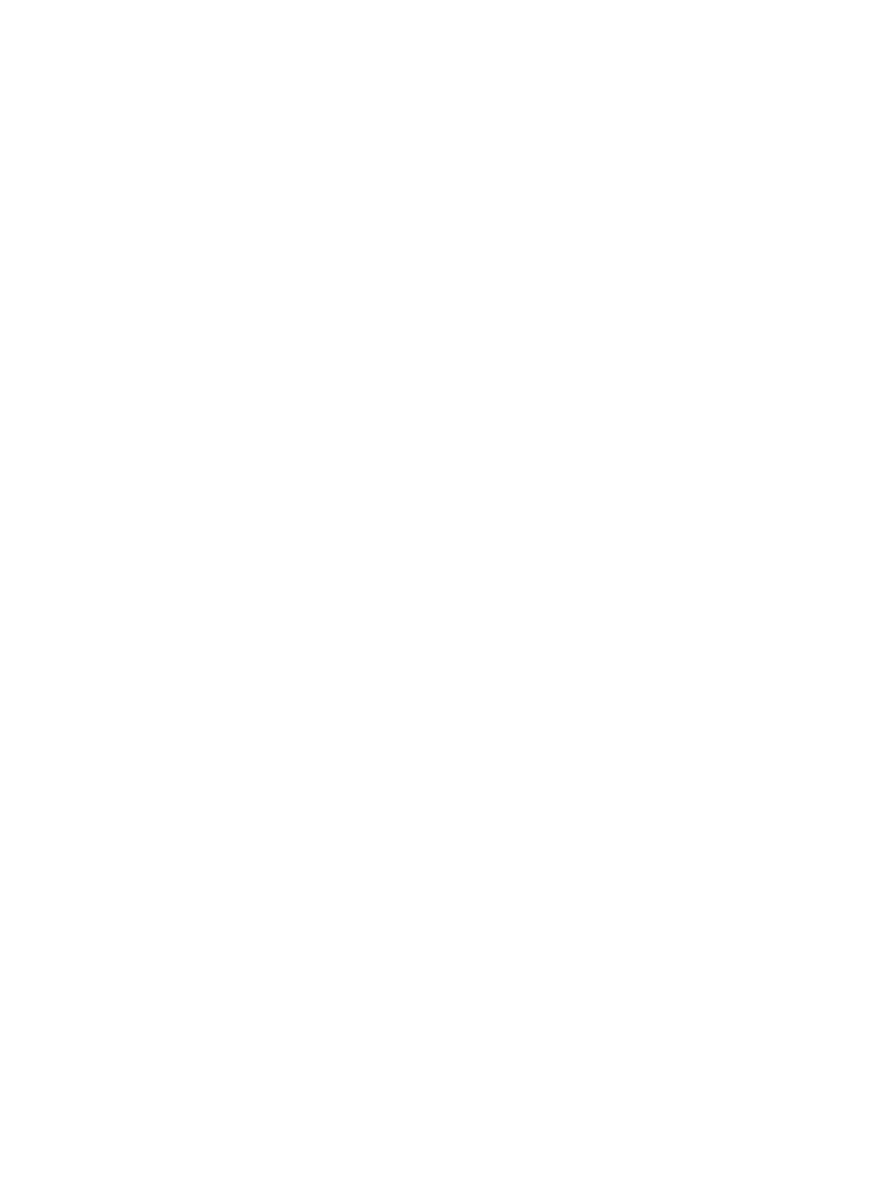
5.
Verify that the telephone service supports analog fax.
●
If using ISDN or digital PBX, contact your service provider for information about configuring to an
analog fax line.
●
If using a VoIP service, change the
Fax Speed
setting to
Slow(V.29)
or disable
Fast(V.34)
from the
control panel. Ask if your service provider supports fax and for the recommended fax modem
speed. Some companies might require an adapter.
●
If using a DSL service, ensure that a filter is included on the phone line connection to the product.
Contact the DSL service provider or purchase a DSL filter if you do not have one. If a DSL filter is
installed, try another since these filters can be defective.
6.
If the error persists, find more detailed problem-solving solutions in the sections that follow this one.
ENWW
Solve fax problems 101