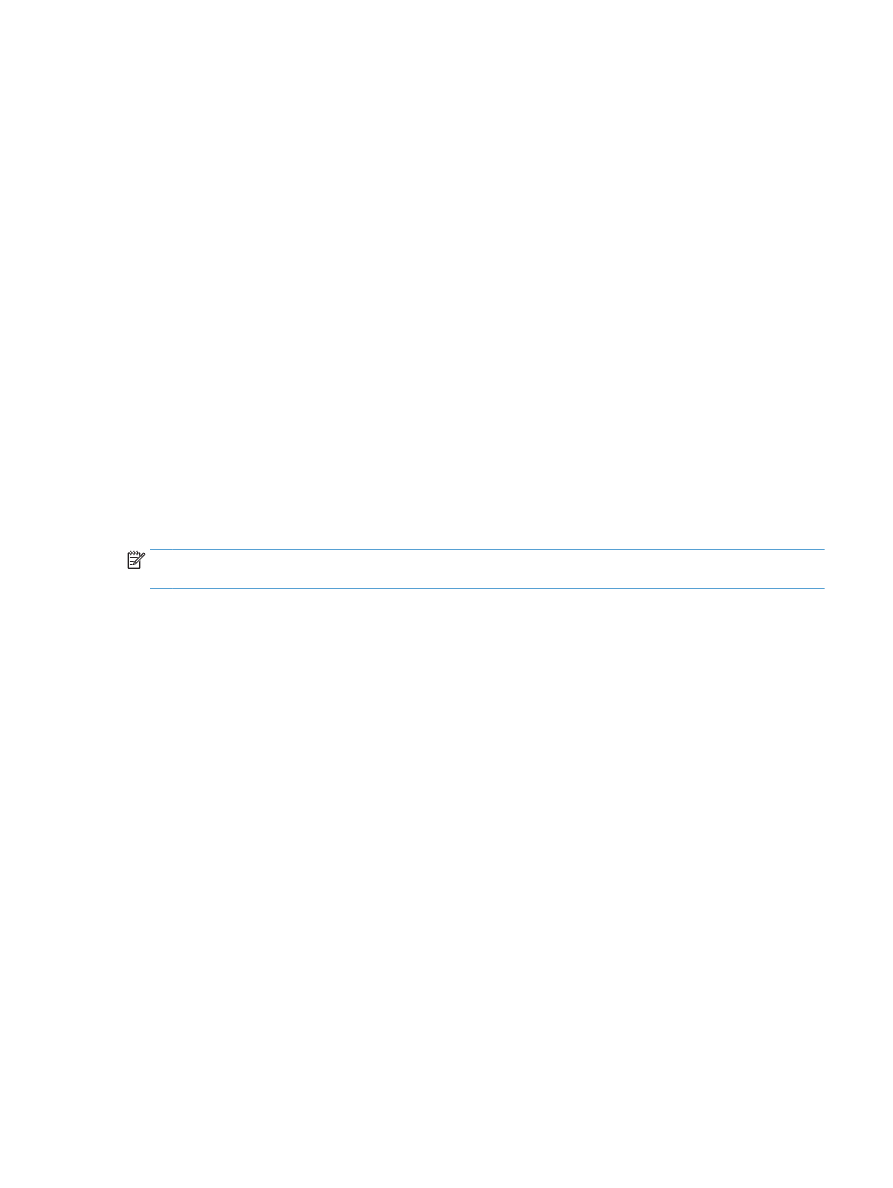
Fax cuts off or prints on two pages
●
Set the
Default Paper Size
setting. Faxes print on a single size of paper based on the
Default Paper Size
settings.
a.
Open the
Setup Menu
menu.
b.
Open the
System Setup
menu.
c.
Open the
Paper Setup
menu.
d.
Open the
Default Paper Size
menu.
e.
Select the correct setting.
●
Set the paper type and size for the tray used for faxes.
●
Turn on the
Fit to Page
setting to print longer length faxes on letter or A4 size paper.
a.
Open the
Setup Menu
menu.
b.
Open the
Fax Setup
menu.
c.
Open the
Advanced Setup
menu.
d.
Open the
Fit to Page
menu.
e.
Select the
On
setting.
NOTE:
If the
Fit to Page
setting is off and the
Default Paper Size
setting is set to letter, a legal size original
prints on two pages.
ENWW
Solve fax problems 121
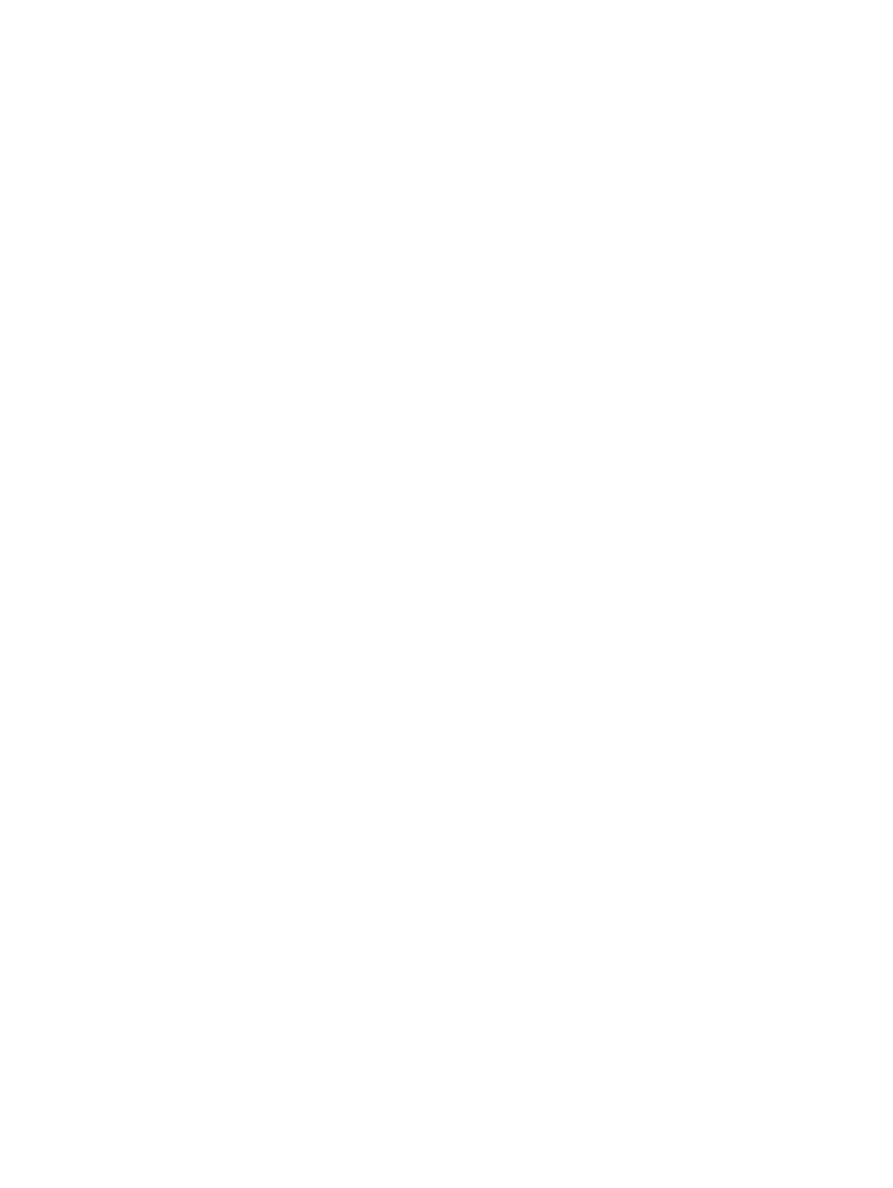
122 Chapter 6 Fax
ENWW

7