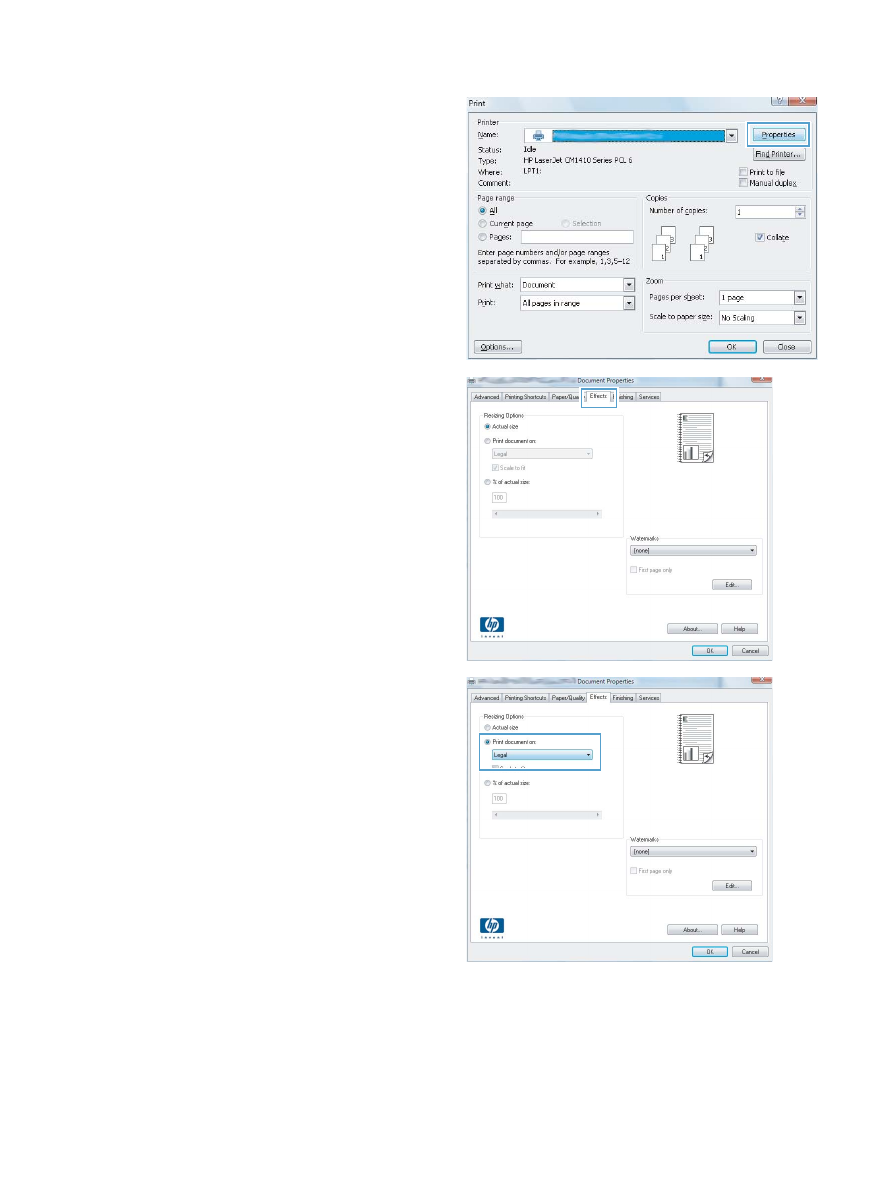
Create a booklet (Windows)
1.
From the software program, select the Print option.
36
Chapter 3 Print
ENWW
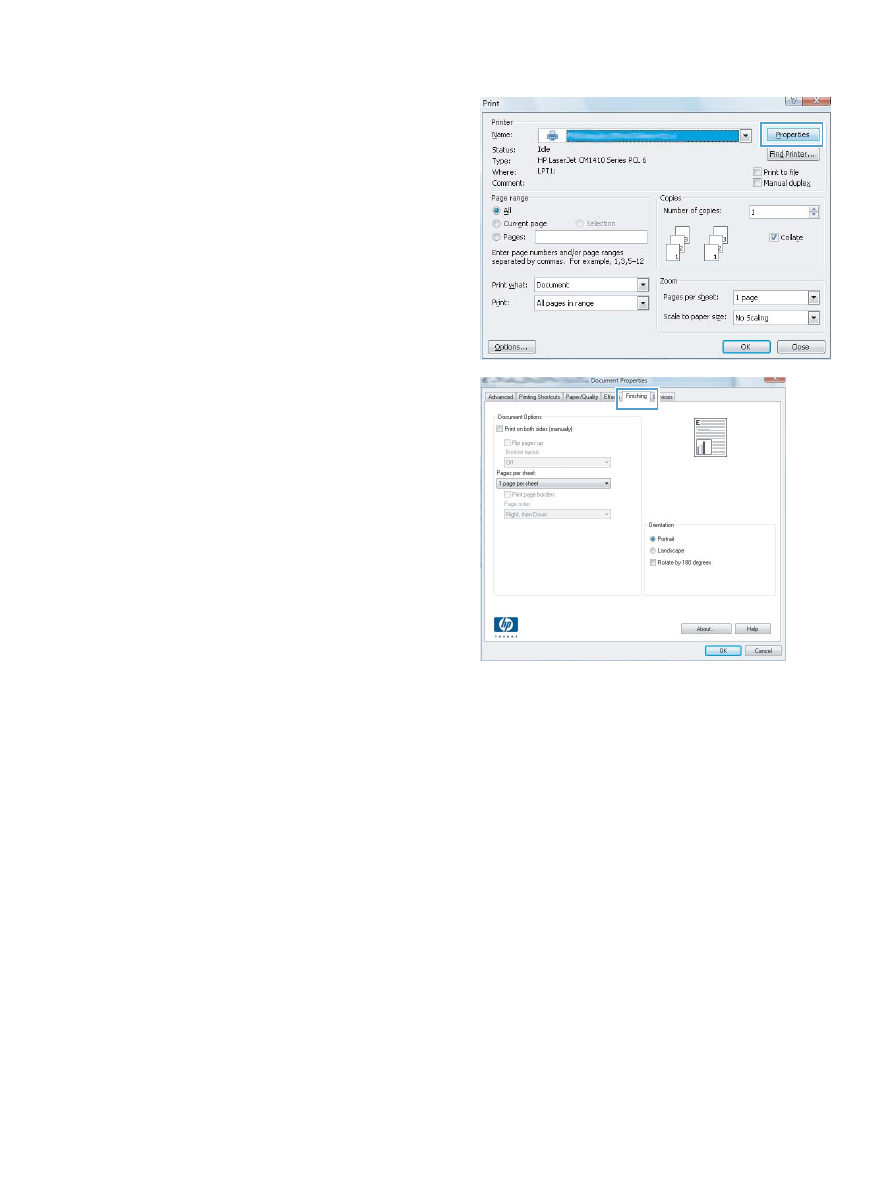
2.
Select the product, and then click the Properties or
Preferences
button.
3.
Click the Finishing tab.
ENWW
Print tasks for Windows
37
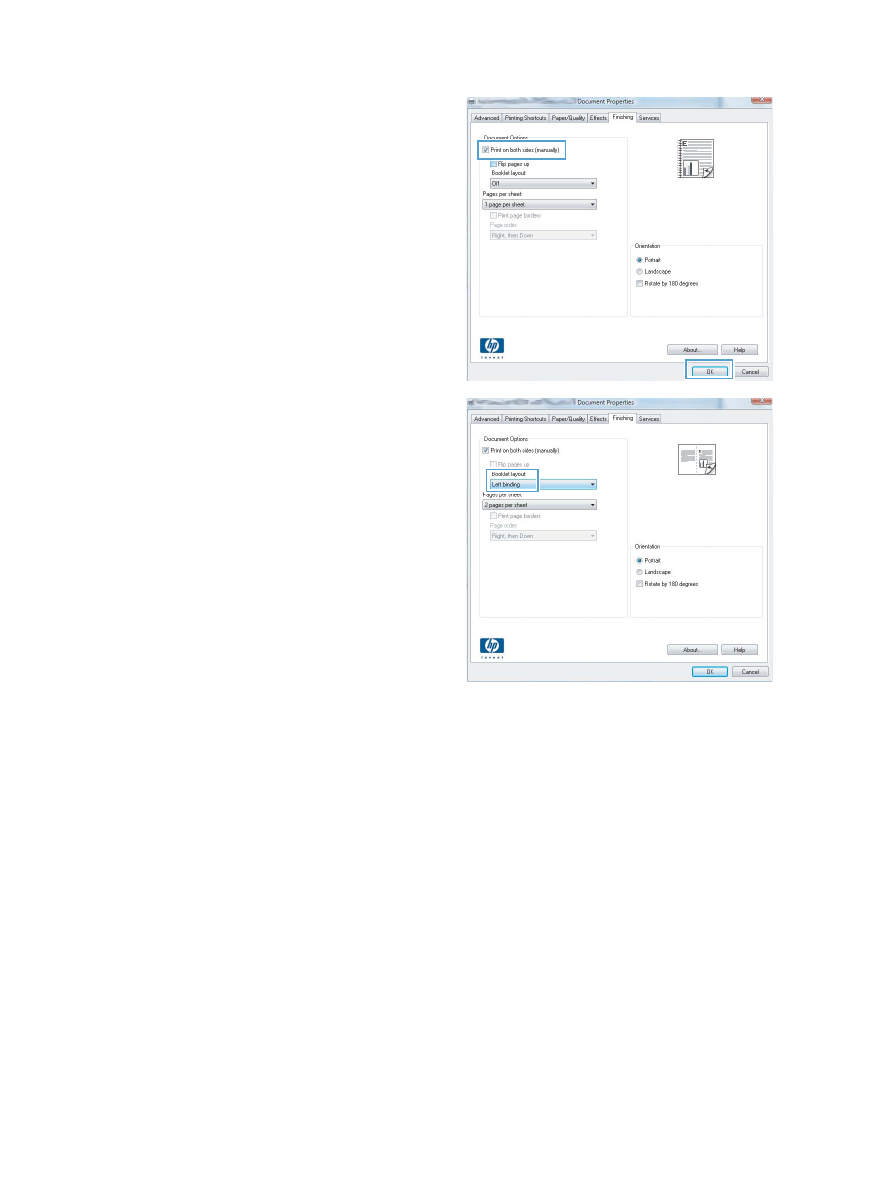
4.
Click the Print on both sides or Print on both sides
(manually)
check box.
5.
In the Booklet layout drop-down list, select a binding option.
The Pages per sheet option automatically changes to 2 pages
per sheet
.
38
Chapter 3 Print
ENWW