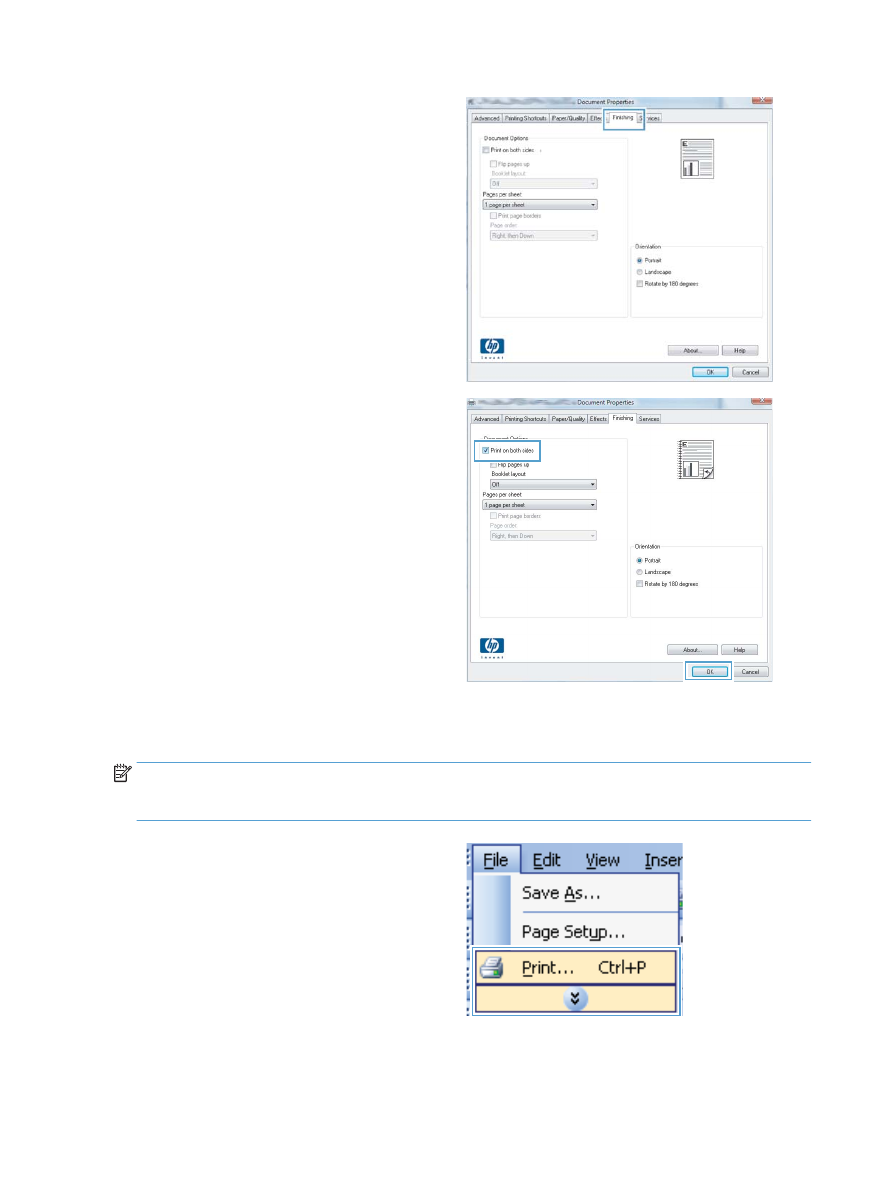
Manually print on both sides with Windows
NOTE:
This product includes an automatic two-sided printing feature. However, the product also can print
two-sided jobs manually if the paper is not supported by automatic two-sided printing, or if the duplex unit
has been disabled.
1.
On the File menu in the software program, click Print.
28
Chapter 3 Print
ENWW
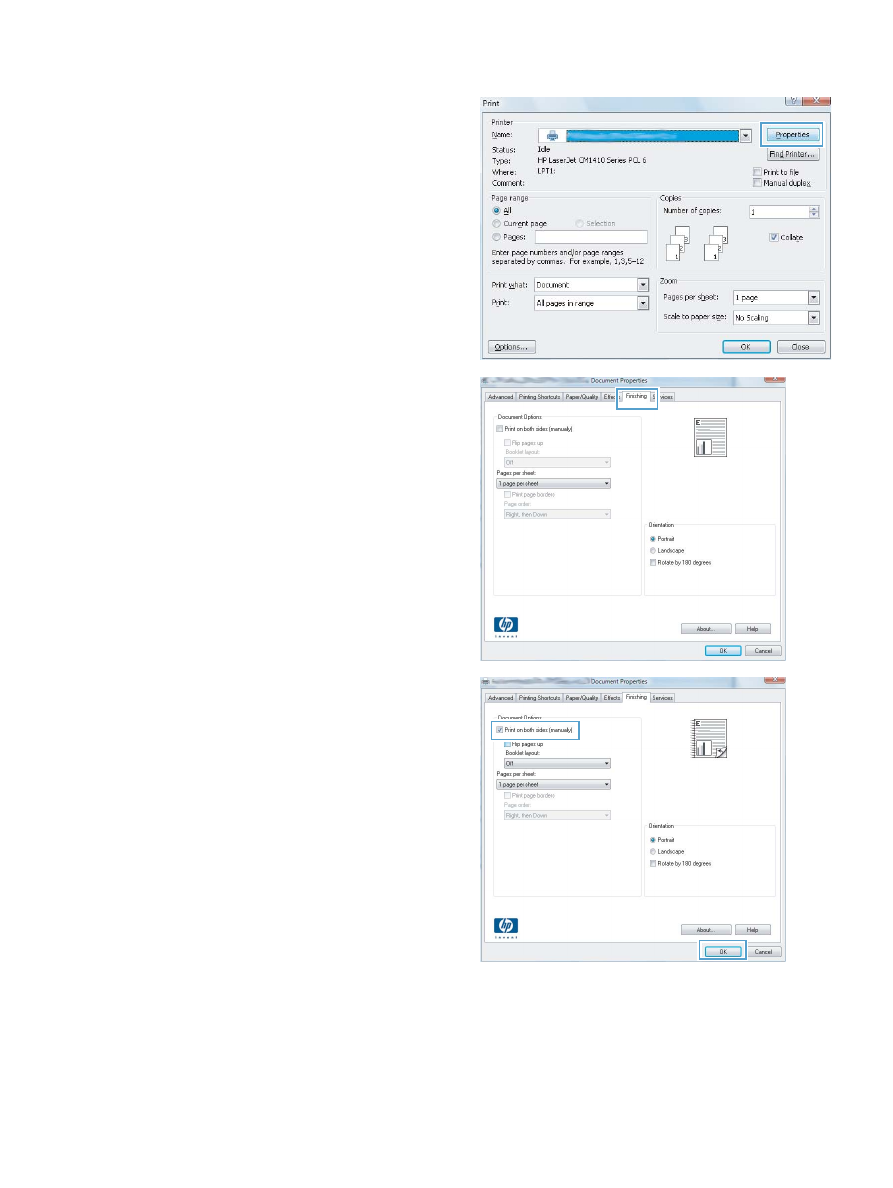
2.
Select the product, and then click the Properties or
Preferences
button.
3.
Click the Finishing tab.
4.
Select the Print on both sides (manually) check box. Click the
OK
button to print the first side of the job.
ENWW
Print tasks for Windows
29
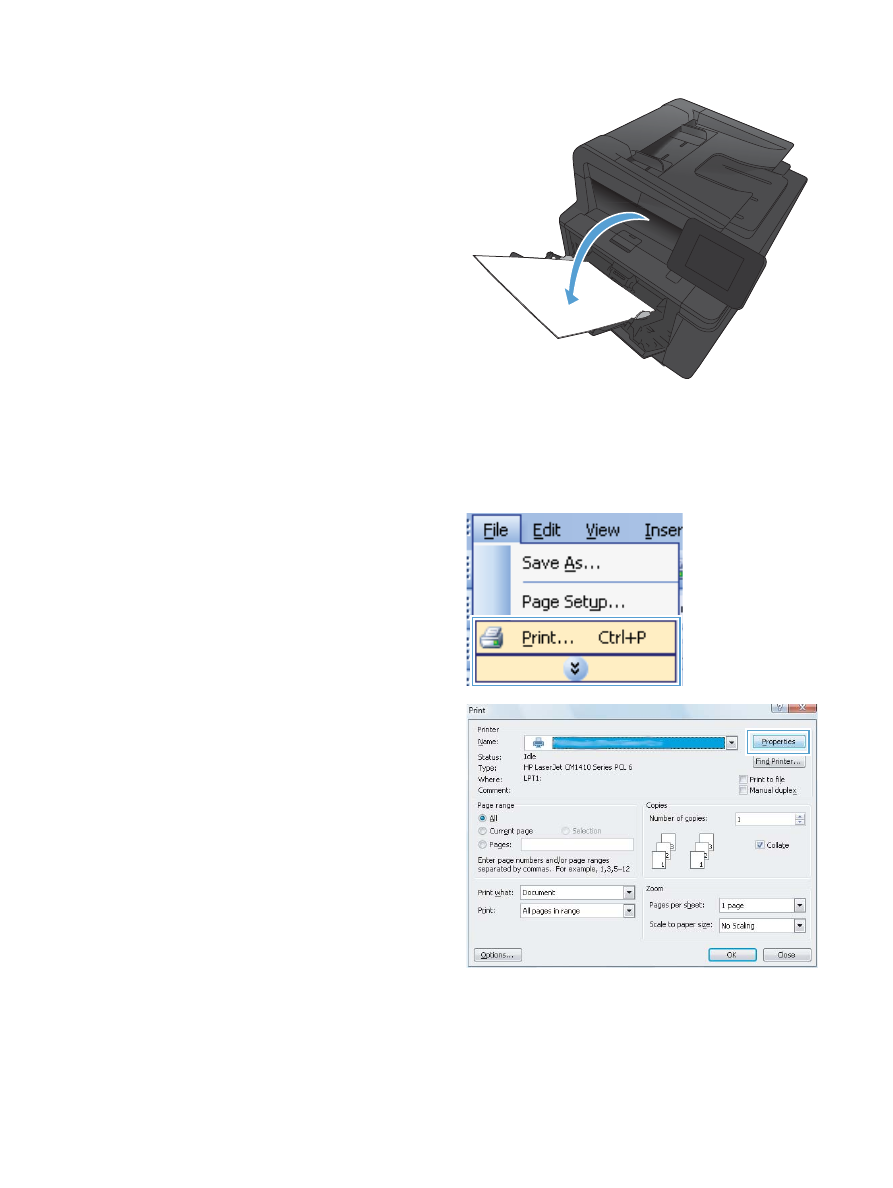
5.
Retrieve the printed stack from the output bin and,
maintaining the same orientation, place it in Tray 1 with the
printed side down and the top of the pages toward the
product.
6.
On the control panel, press the
OK
button to print the second
side of the job.