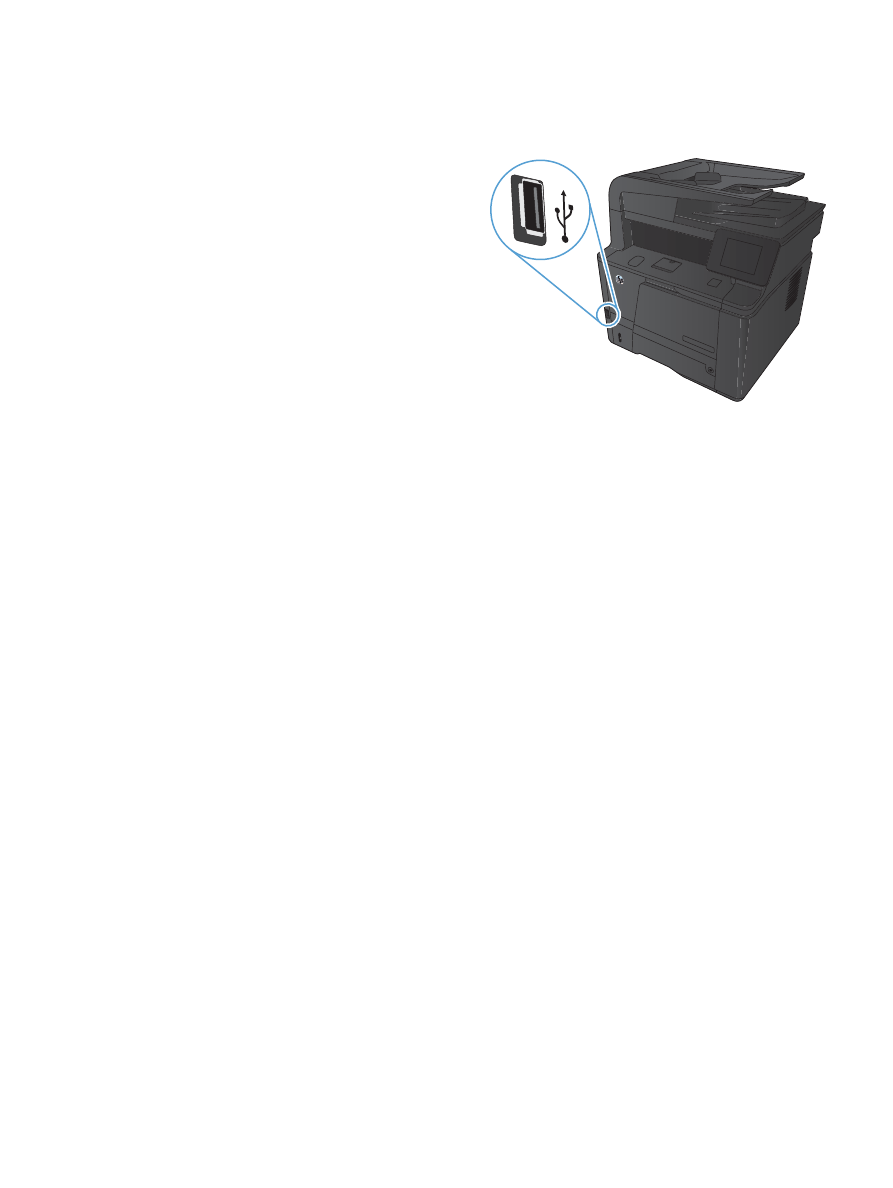
Walk-up USB printing
1.
Insert the USB drive into the USB port on the front of the
product.
2.
The
USB Flash Drive
menu opens. Touch the arrow buttons to
scroll through the options.
●
Print Documents
●
View and Print Photos
●
Scan to USB Drive
3.
To print a document, touch the
Print Documents
screen, and
then touch the name of the folder on the USB drive where the
document is stored. When the summary screen opens, you
can touch it to adjust the settings. Touch the
button to
print the document.
4.
To print photos, touch the
View and Print Photos
screen, and
then touch the preview image for each photo that you want to
print. Touch the
Done
button. When the summary screen
opens, you can touch it to adjust the settings. Touch the
button to print the photos.
5.
Retrieve the printed job from the output bin, and remove the
USB drive.
ENWW
Walk-up USB printing
49
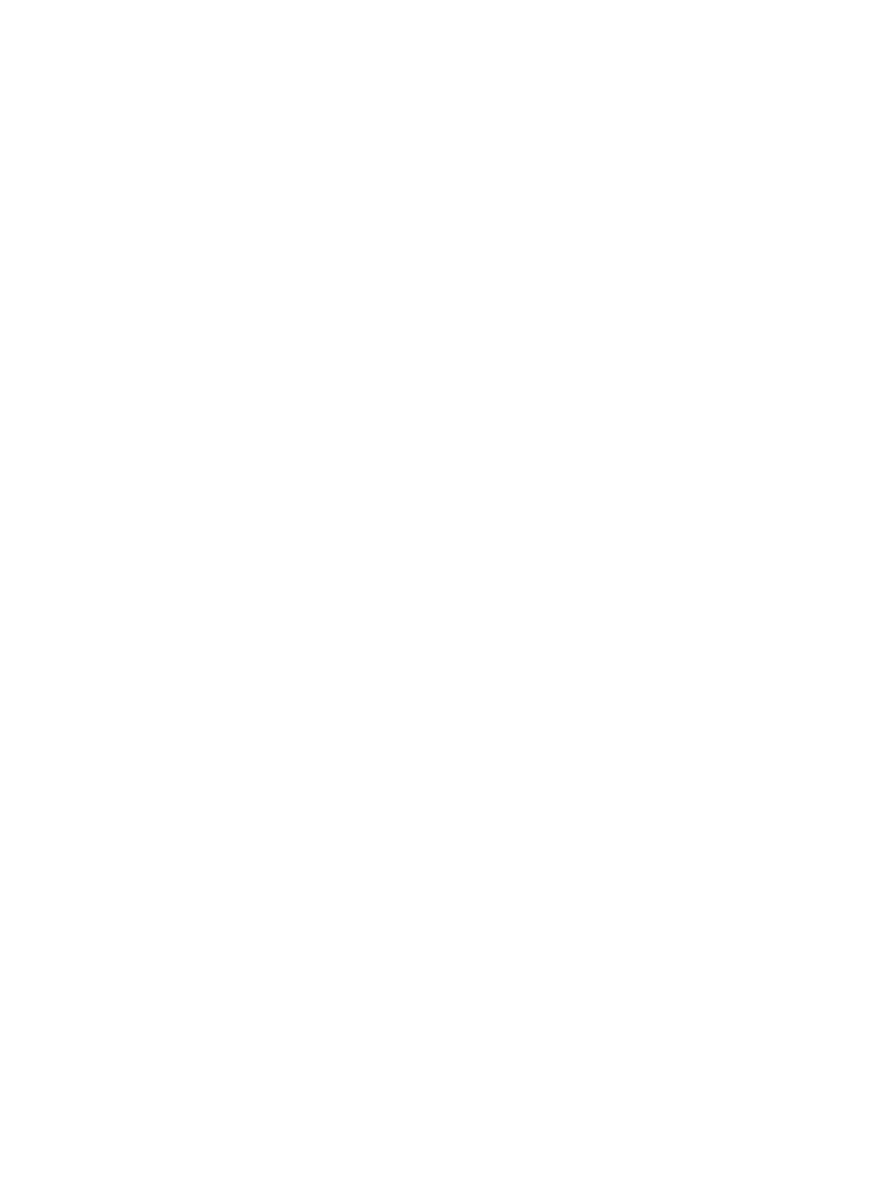
50
Chapter 3 Print
ENWW
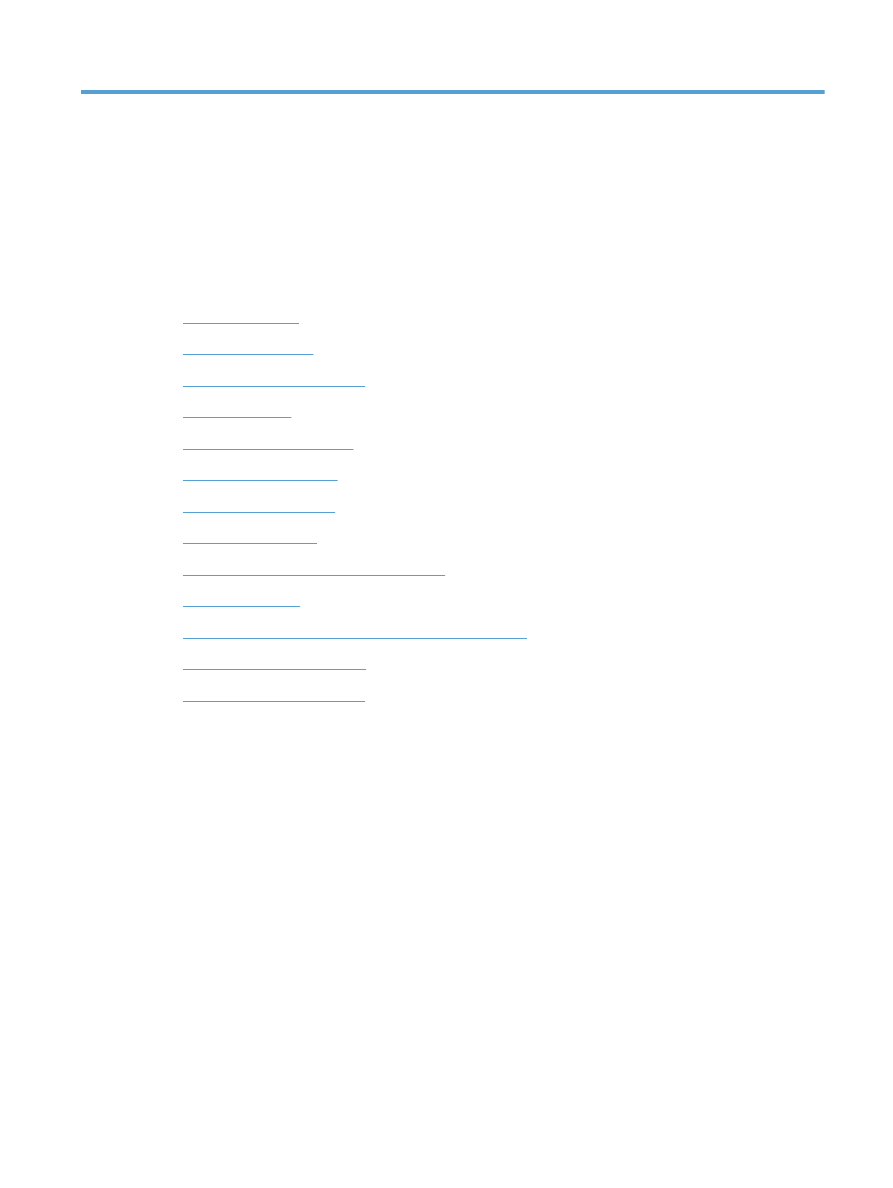
4