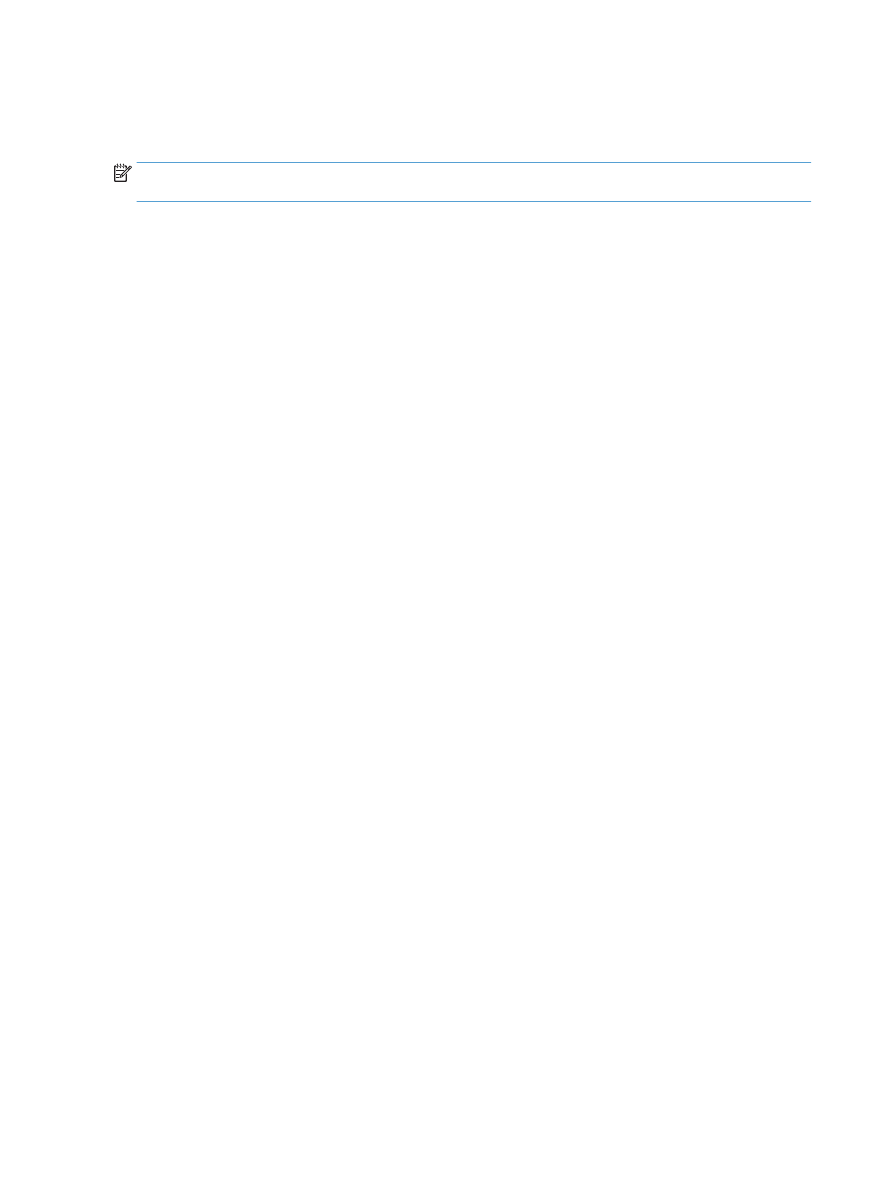
Scan to a network folder
Use the product control panel to scan a file to a folder on the network.
NOTE:
In order to use this feature, the product must be connected to a network and the scan feature must
be configured using the HP Embedded Web Server.
1.
Load the document onto the scanner glass or into the document feeder.
2.
From the Home screen on the product control panel, touch the
Scan
button.
3.
Touch the
Scan to Network Folder
item.
4.
In the list of network folders, select the folder to which you want to save the file.
5.
The control panel screen displays the scan settings.
●
If you want to change any of the settings, touch the
Settings
button, and then change the settings.
●
If the settings are correct, go to the next step.
6.
Touch the
Scan
button to start the scan job.
70
Chapter 5 Scan
ENWW