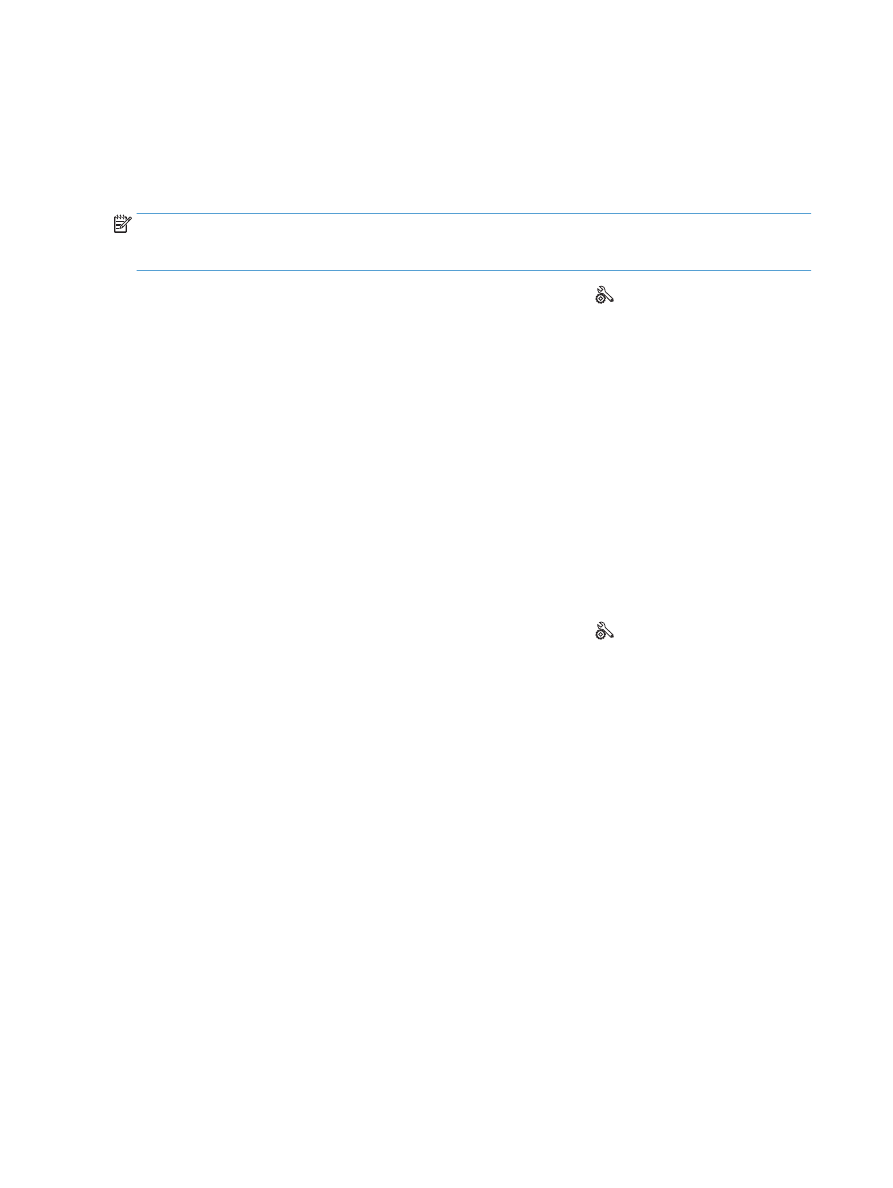
Print a cleaning page
1.
From the Home screen on the product control panel, touch the Setup button.
2.
Touch the
Service
menu.
3.
Touch the
Cleaning Page
button.
4.
Load plain letter or A4 paper when you are prompted.
5.
Touch the
OK
button to begin the cleaning process.
The product prints the first side and then prompts you to remove the page from the output bin and
reload it in Tray 1, keeping the same orientation. Wait until the process is complete. Discard the page
that prints.