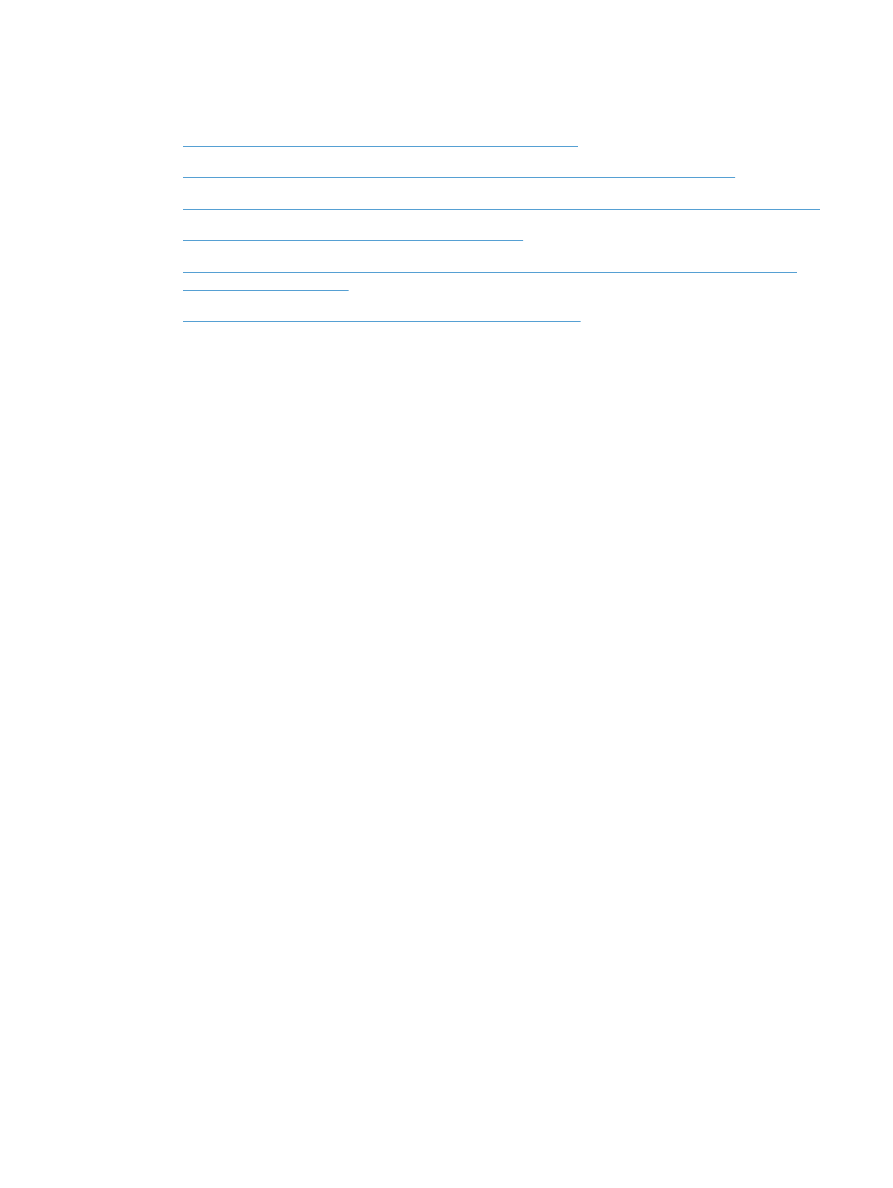
The print driver does not automatically set up the selected product in the Print & Fax or Print & Scan list
●
A print job was not sent to the product that you wanted
●
When connected with a USB cable, the product does not appear in the Print & Fax or Print & Scan list
after the driver is selected.
●
You are using a generic print driver when using a USB connection
The print driver is not listed in the Print & Fax or Print & Scan list
1.
Make sure that the product .GZ file is in the following hard-drive folder: Library/Printers/PPDs/
Contents/Resources
. If necessary, reinstall the software.
2.
If the GZ file is in the folder, the PPD file might be corrupt. Delete the file and then reinstall the
software.
The product name does not appear in the product list in the Print & Fax or Print &
Scan list
1.
Make sure that the cables are connected correctly and the product is on.
2.
Print a configuration page to check the product name. Verify that the name on the configuration page
matches the product name in the Print & Fax (Print & Scan in Mac OS X v10.7) list.
3.
Use the + button to add the product to the Print & Fax (Print & Scan in Mac OS X v10.7) list.
4.
Replace the USB or network cable with a high-quality cable.
The print driver does not automatically set up the selected product in the Print &
Fax or Print & Scan list
1.
Make sure that the cables are connected correctly and the product is on.
2.
Make sure that the product .GZ file is in the following hard-drive folder: Library/Printers/PPDs/
Contents/Resources
. If necessary, reinstall the software.
3.
If the GZ file is in the folder, the PPD file might be corrupt. Delete the file and then reinstall the
software.
4.
Use the + button to add the product to the Print & Fax (Print & Scan in Mac OS X v10.7) list.
5.
Replace the USB or network cable with a high-quality cable.