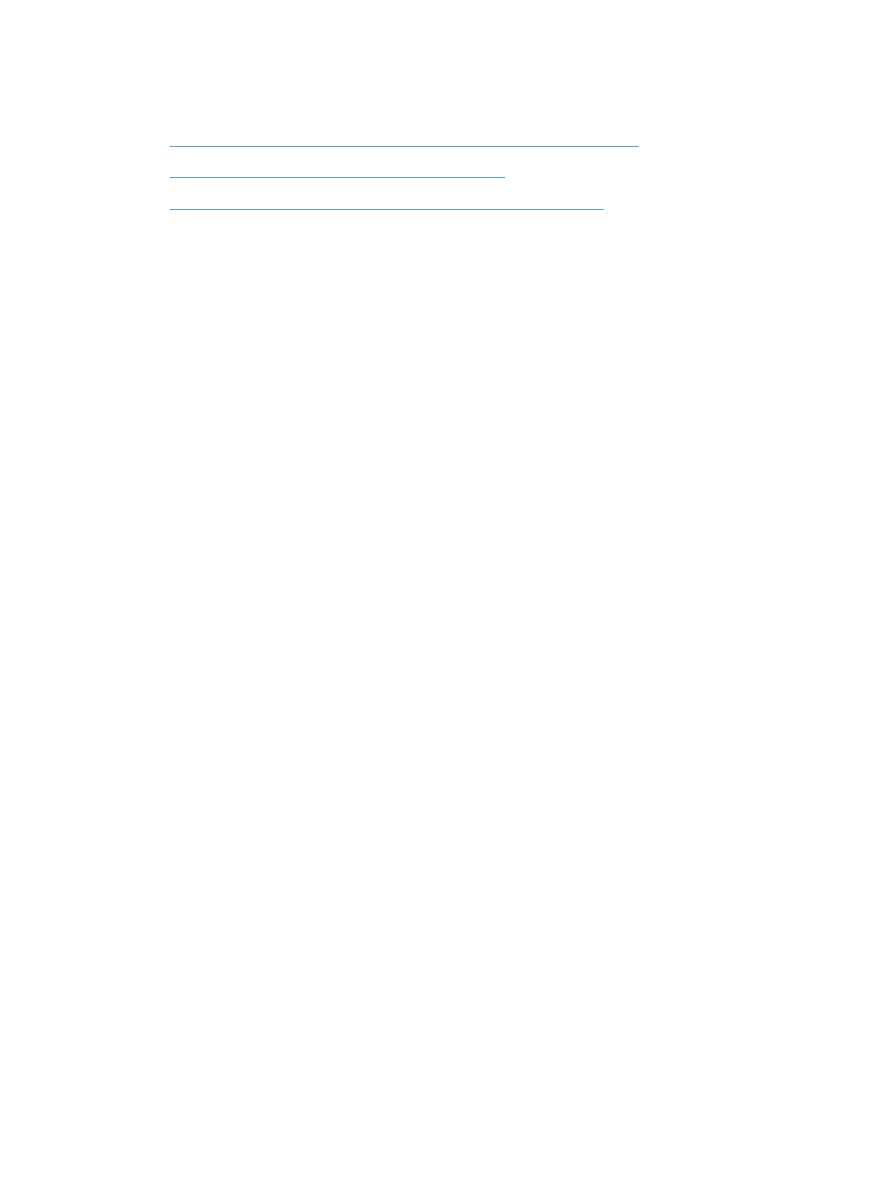
The USB Flash Drive menu does not open when you insert the USB accessory
1.
You might be using a USB storage accessory or a file system that this product does not support. Save
the files on a standard USB storage accessory that uses File Allocation Table (FAT) file systems. The
product supports FAT12, FAT16, and FAT32 USB storage accessories.
2.
If another menu is already open, close that menu and then reinsert the USB storage accessory.
3.
The USB storage accessory might have multiple partitions. (Some USB storage accessory manufacturers
install software on the accessory that creates partitions, similar to a CD.) Reformat the USB storage
accessory to remove the partitions, or use a different USB storage accessory.
4.
The USB storage accessory might require more power than the product can provide.
a.
Remove the USB storage accessory.
b.
Turn the product off and then on.
c.
Use a USB storage accessory that has its own power supply or that requires less power.
5.
The USB storage accessory might not be functioning correctly.
a.
Remove the USB storage accessory.
b.
Turn the product off and then on.
c.
Try printing from another USB storage accessory.